How to Change the Language of Your Course
You can now customize the language of every piece of text in your course site.
How to Customize the Language of your Course
- Log into your Account, and click on the "Language" tab
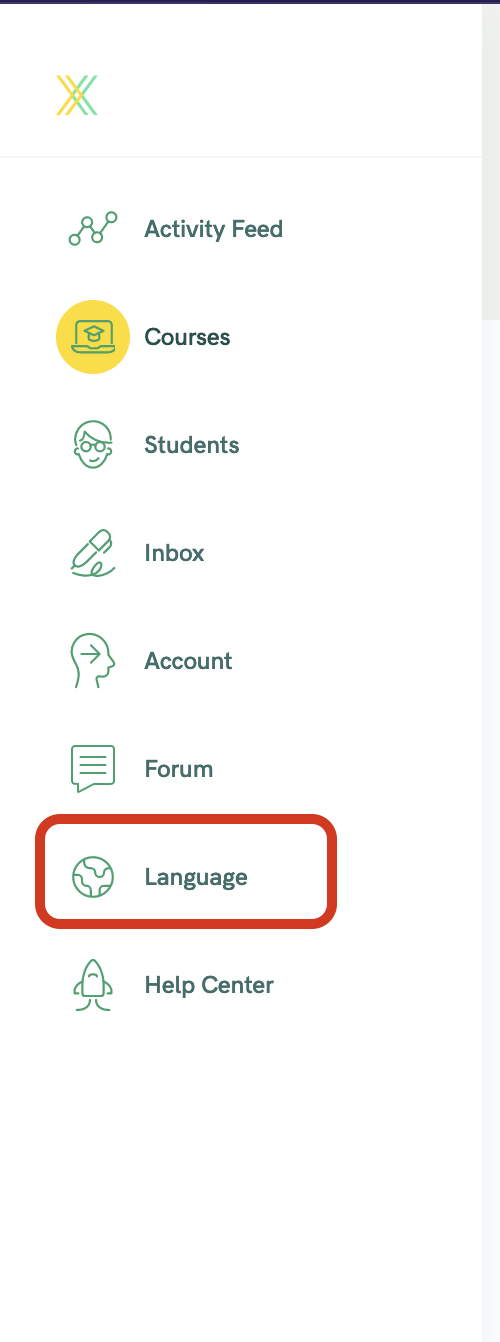
- Click the dropdown menu to select the Course that you'd like to customize
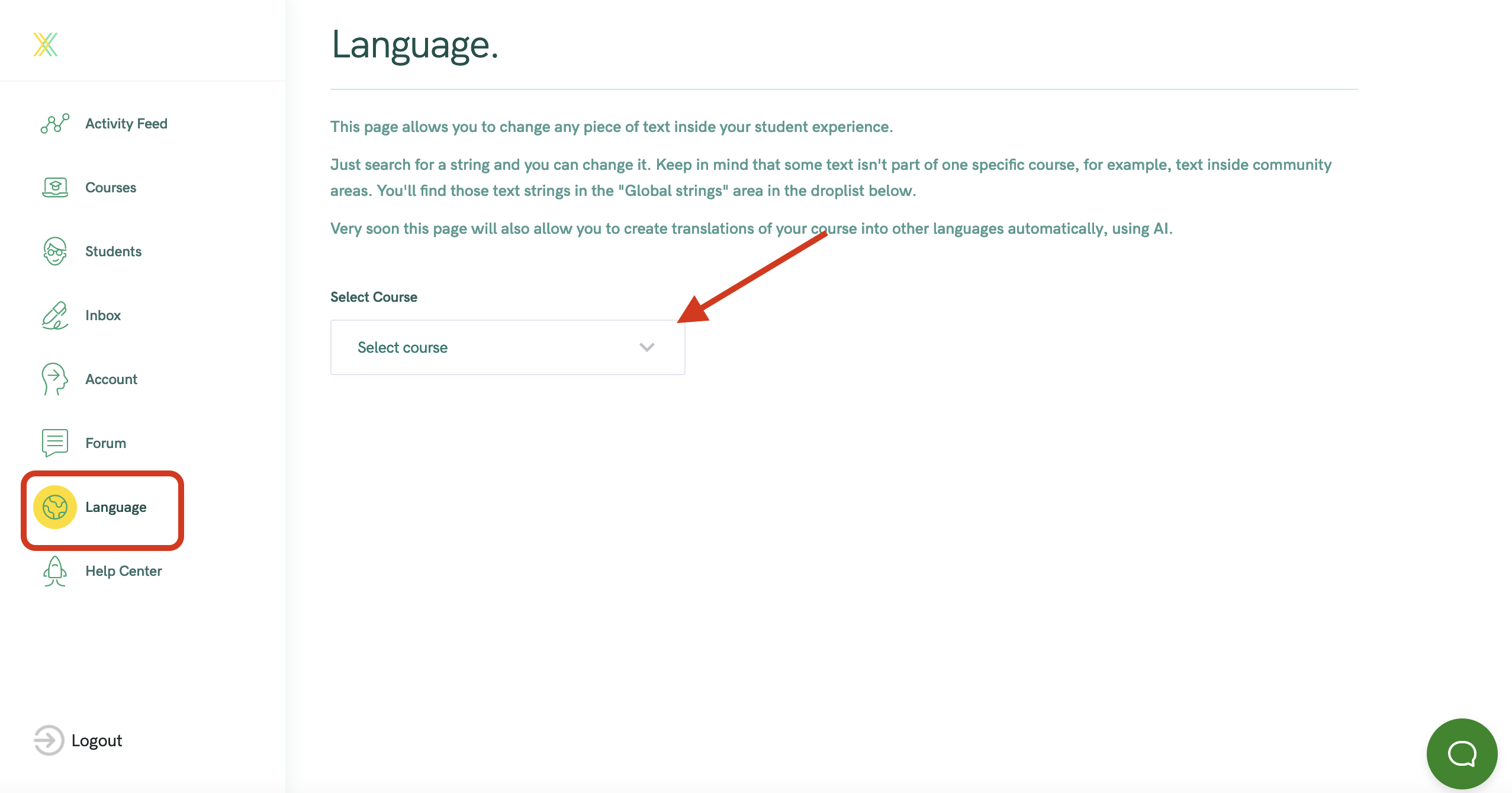
- OR, you can choose "Global Strings" to customize the text for ALL courses
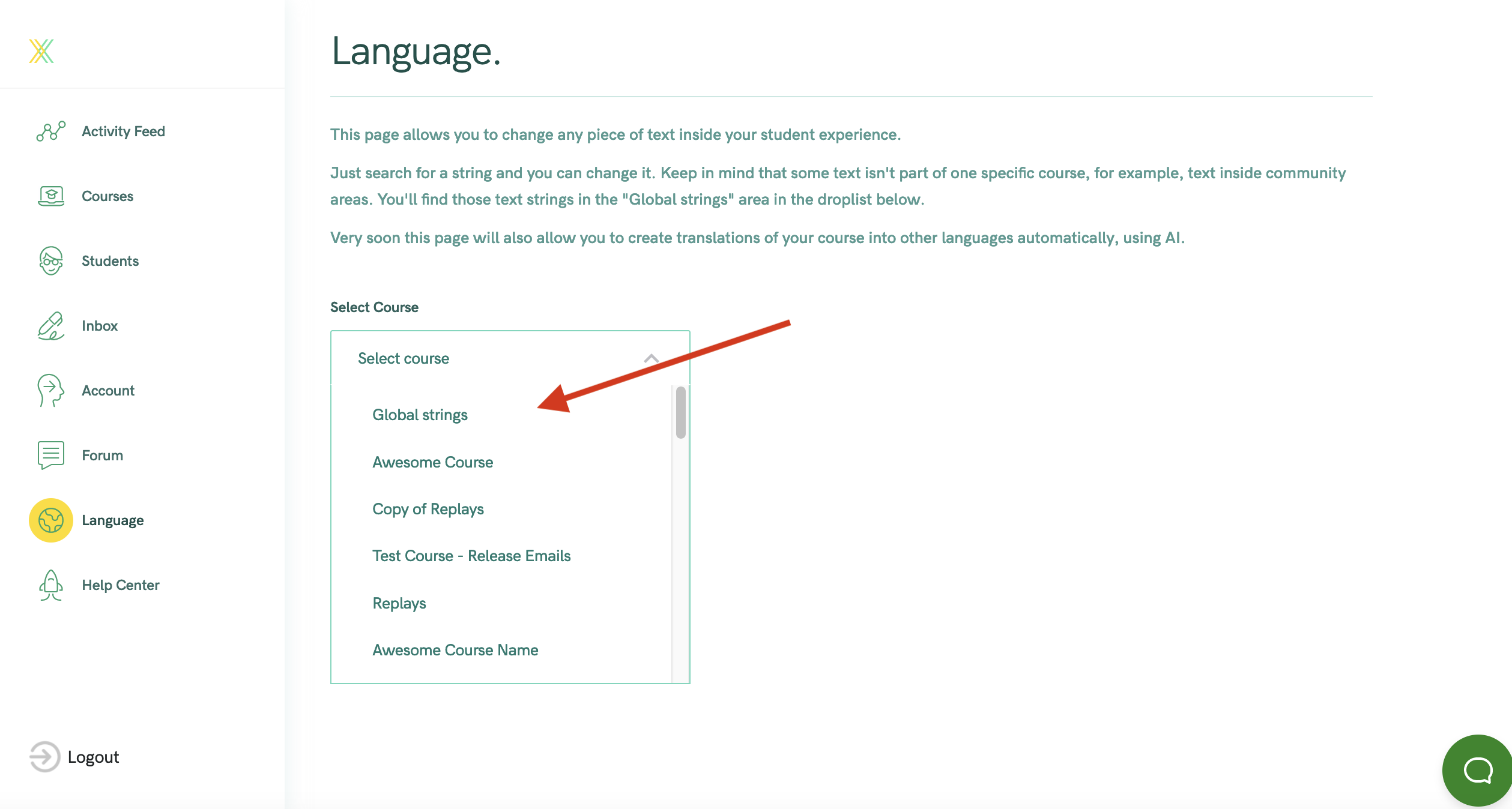
- Once you've selected your course, you'll see a table that looks like this:
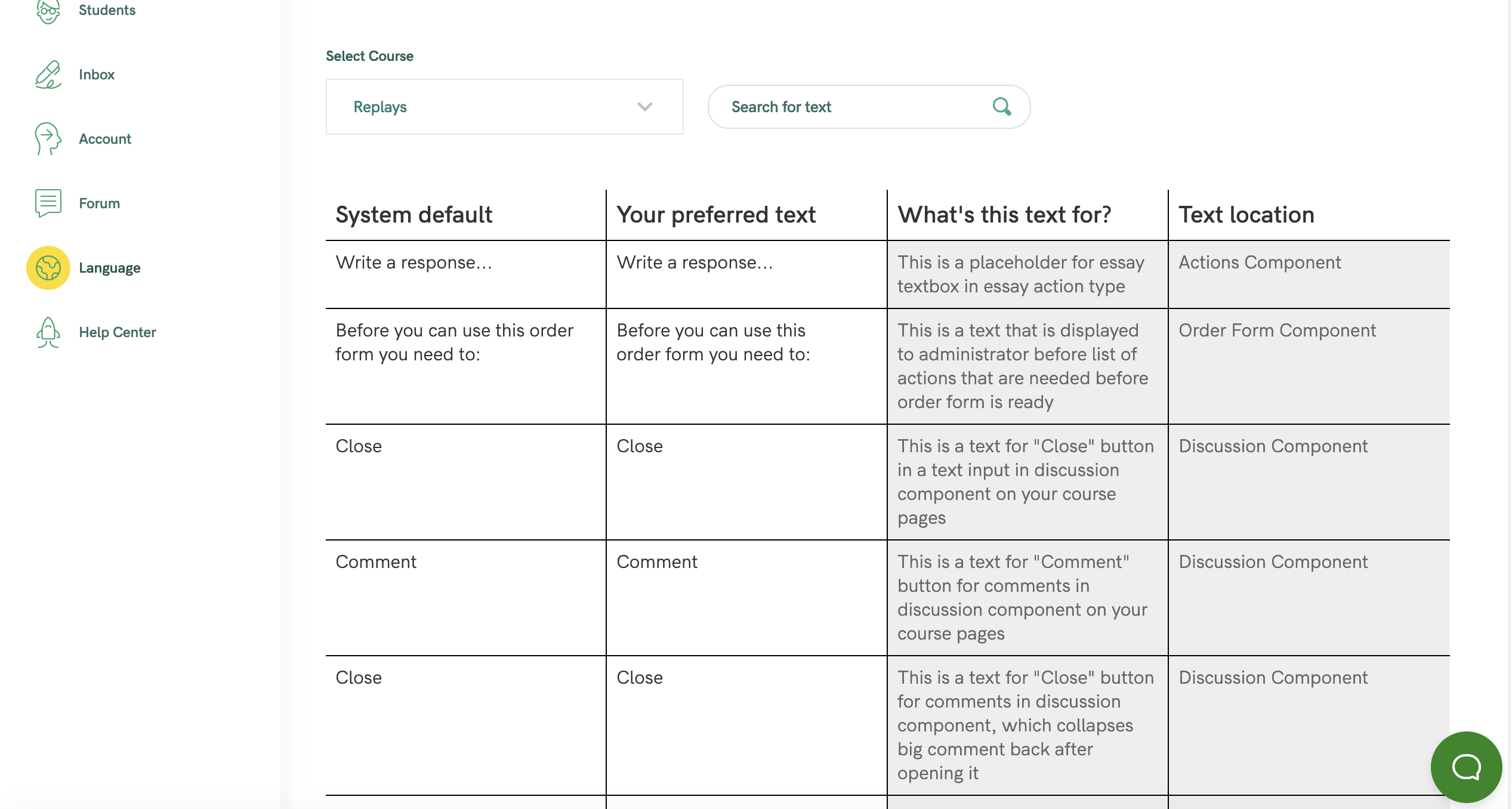
- You can use the search function here to find any piece of text:
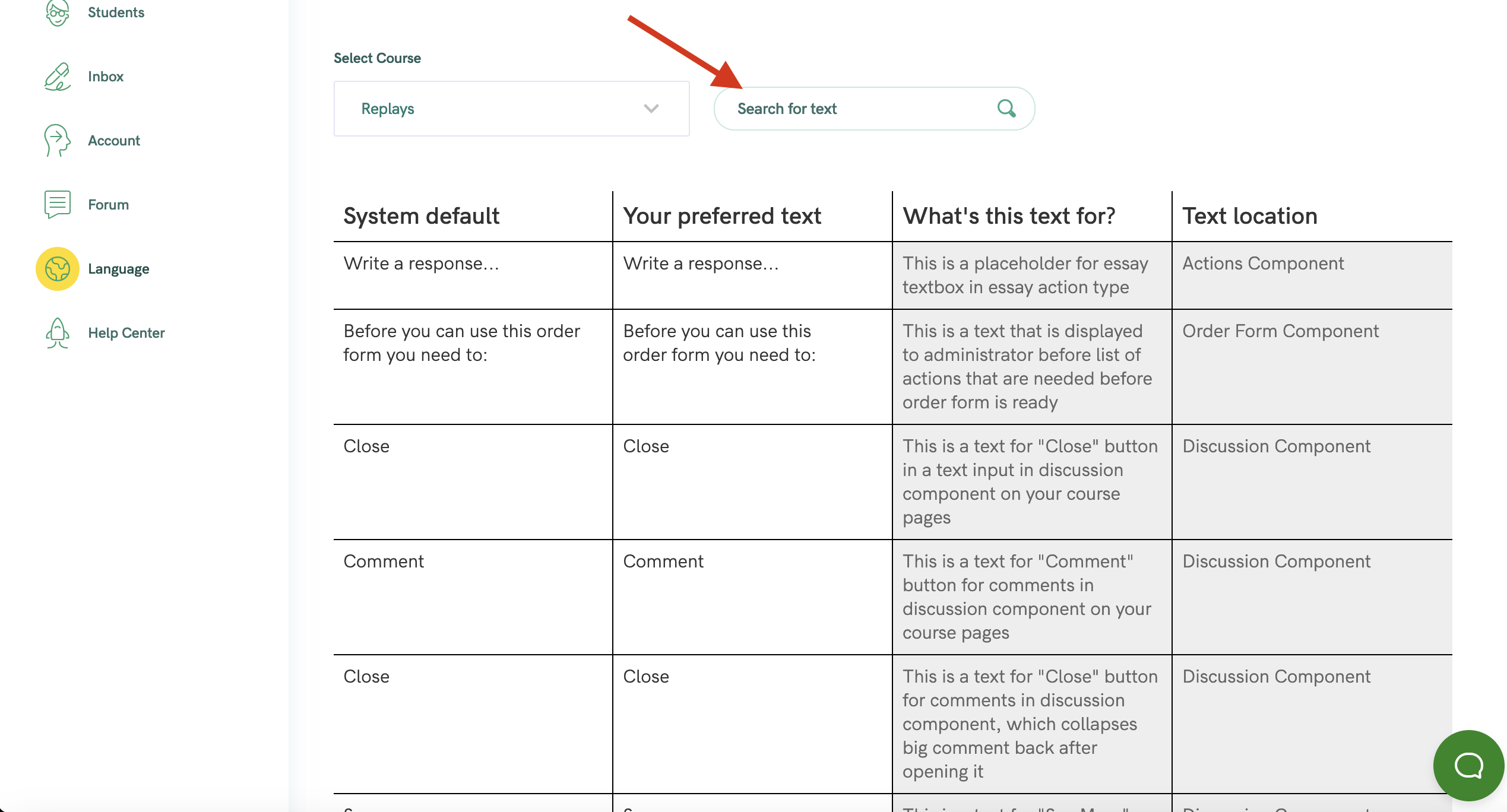
- Once you've selected your text, you can change the translation here:
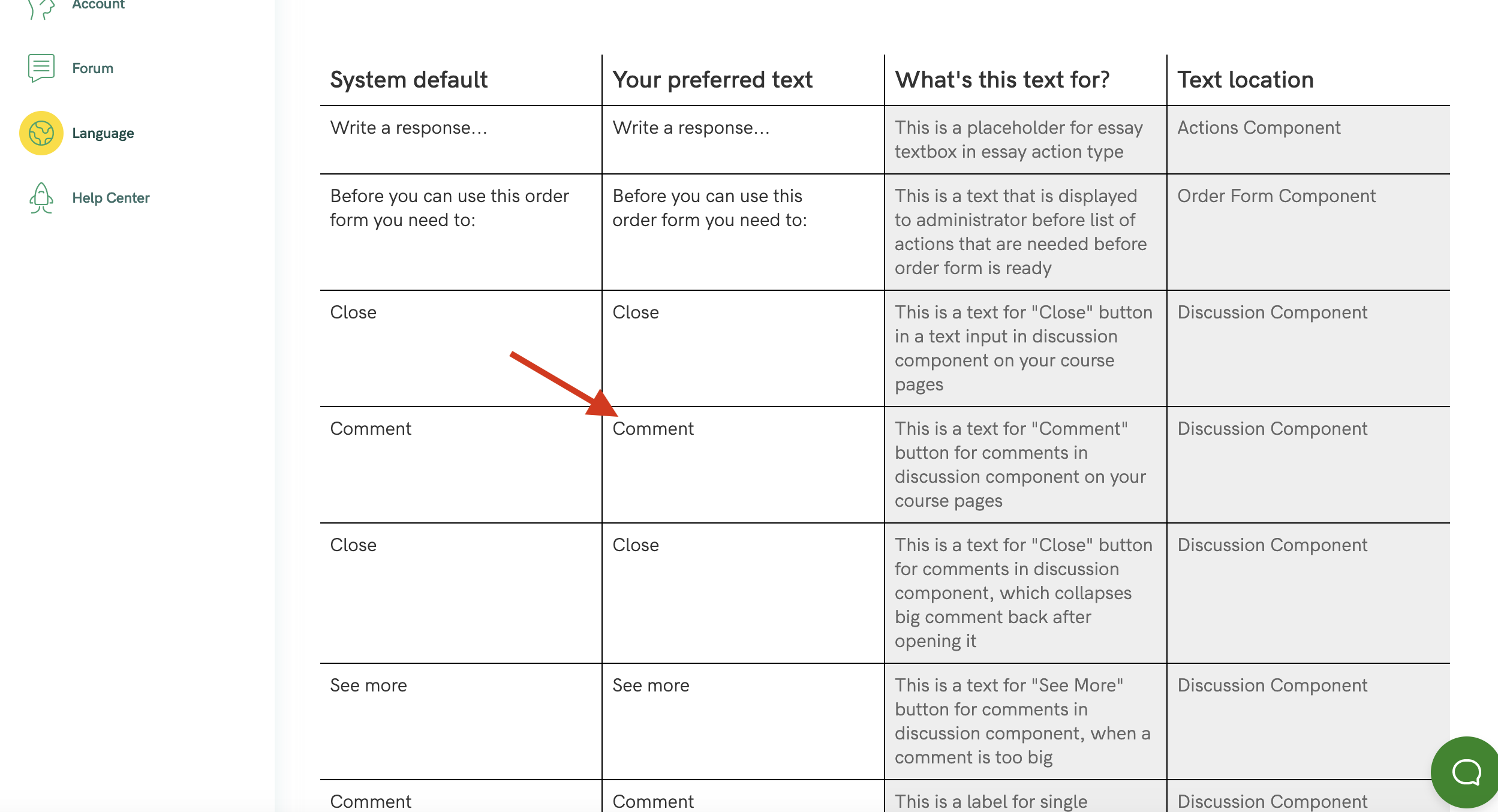
- Your course will now show the new translation for this text
