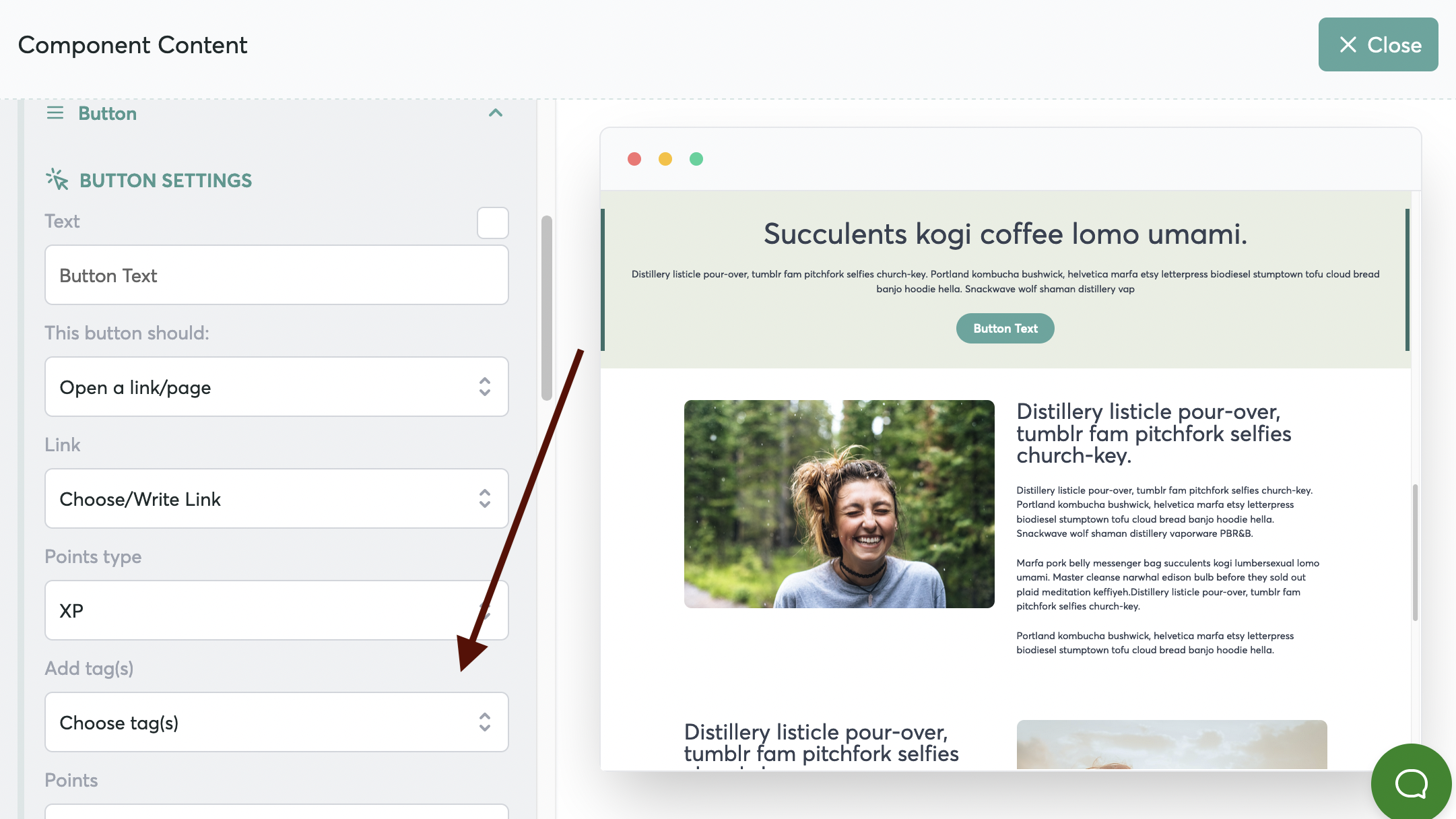How to Add a Tag When a Button is Clicked
Sometimes, you may want to add a particular tag to a student when they click a button.
For example, if a student clicks a button to purchase from your Sales Page.
Here's how you can easily set that up
How to Add a Tag to a Student Based on Button Click
- In Your Course, go to Step 4 and Open the Page Builder
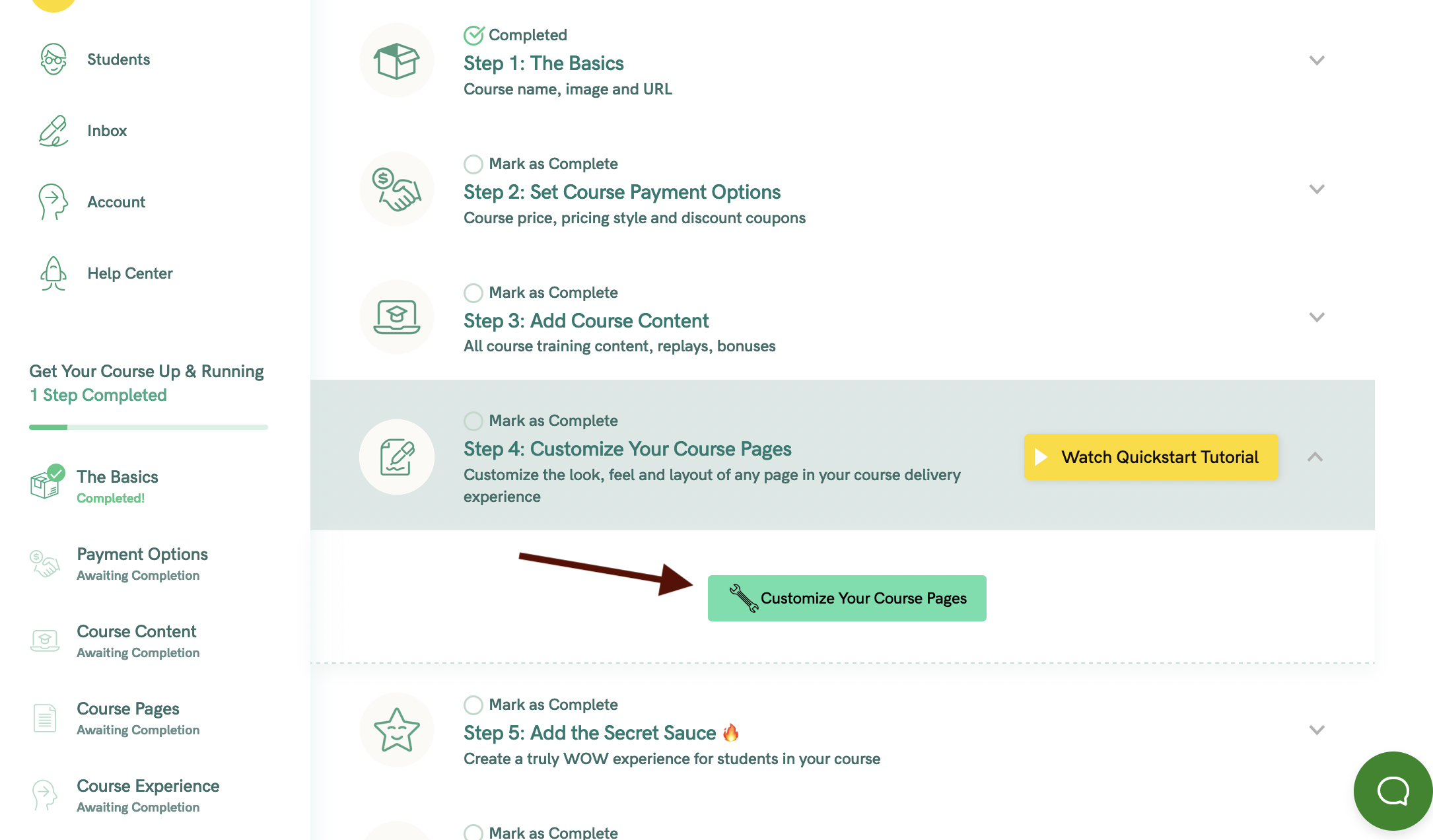
- Click on the page you want to edit. Let's look at an example of editing the Sales Page
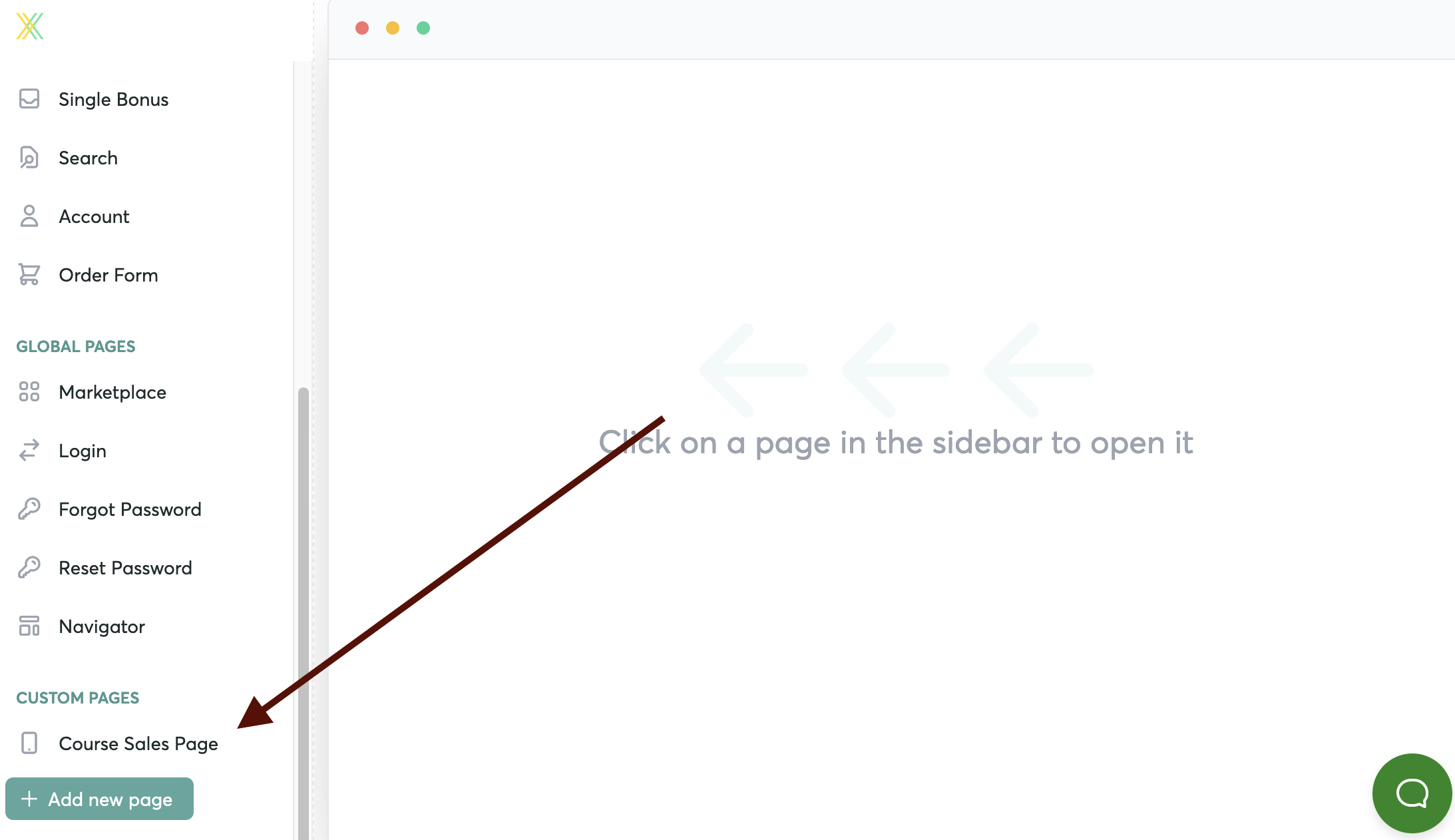
- Hover over the Block with the button, to edit
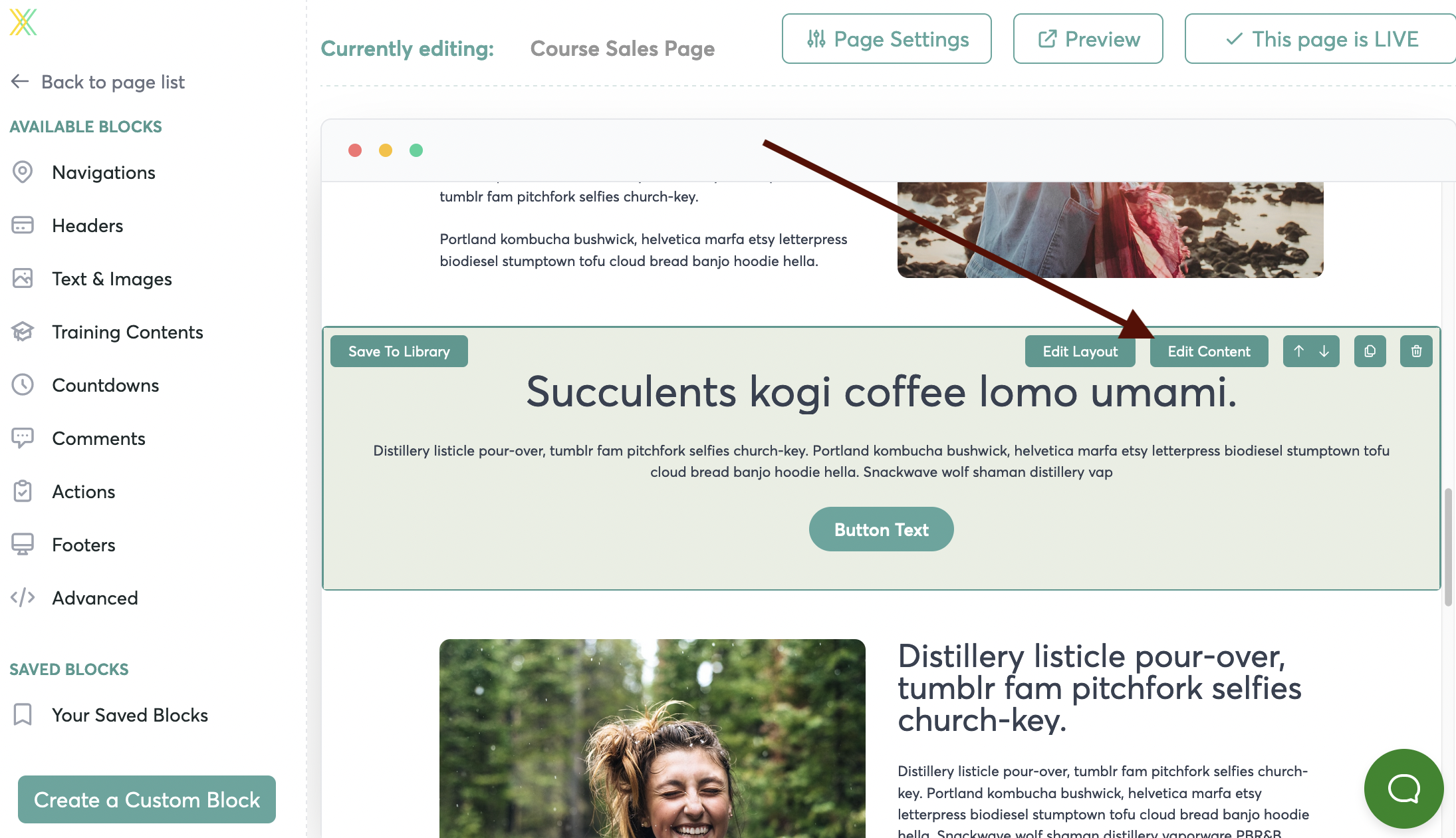
- Click the dropdown arrow to open up the column

- Edit the Button
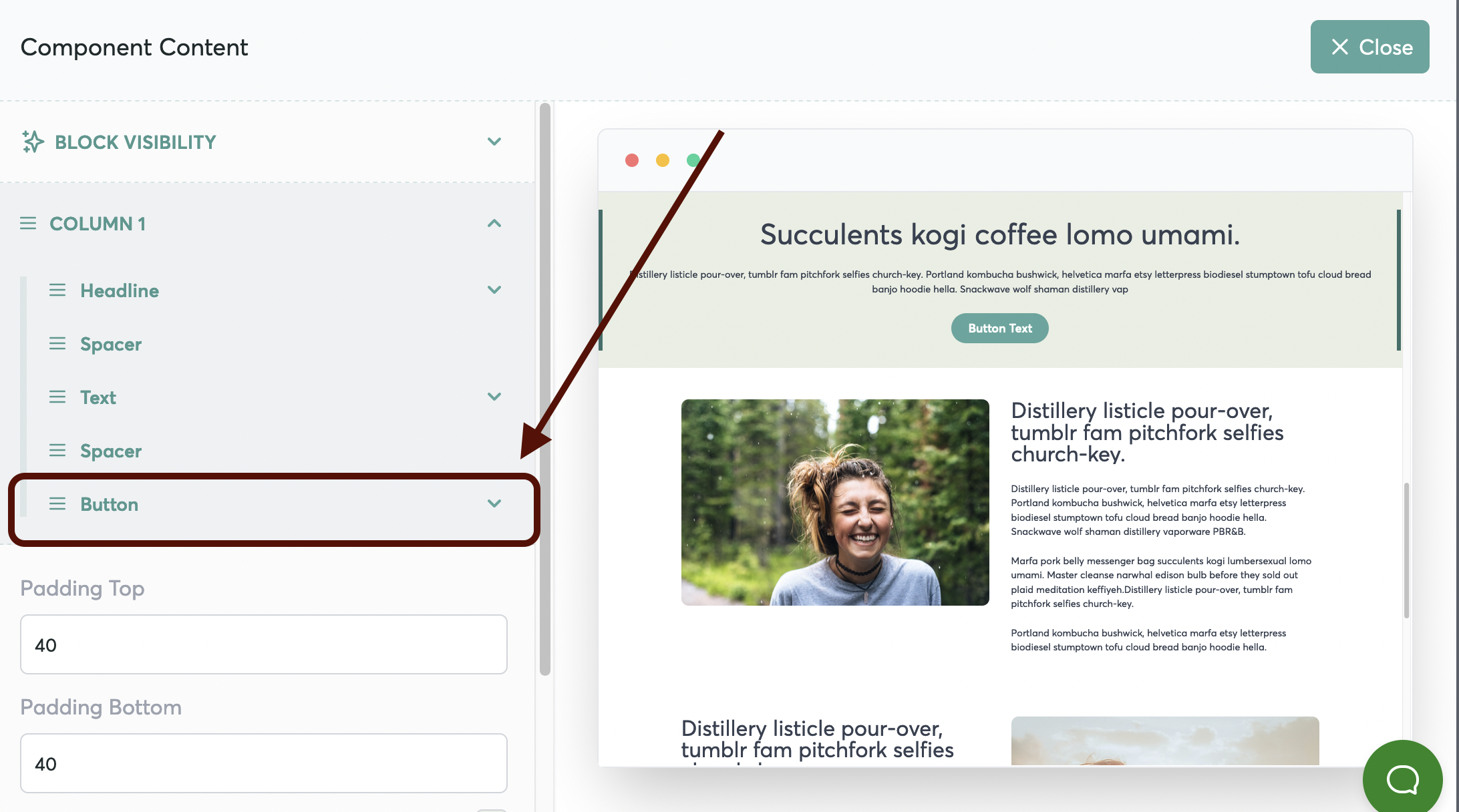
- Scroll down to "Add Tags" and select the Tag to be automatically added, when a student clicks that button.