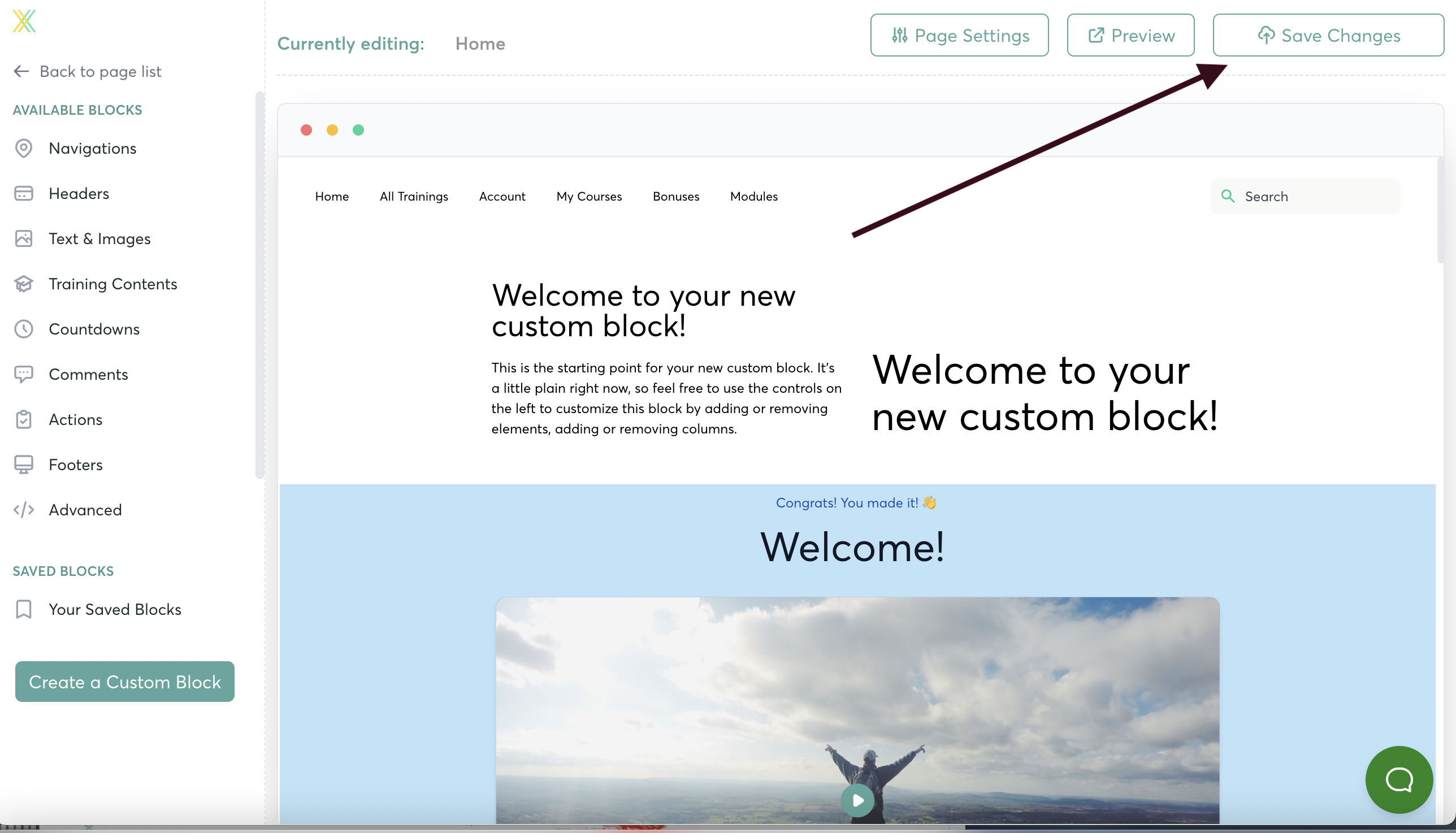Creating Custom Blocks with Page Builder
Creating Custom Blocks with Page Builder
You can now create your own Custom Blocks in the Page Builder! Add videos, images, text -- and arrange them as you like.
To get started, go to step 4 of your Course to open Page Builder
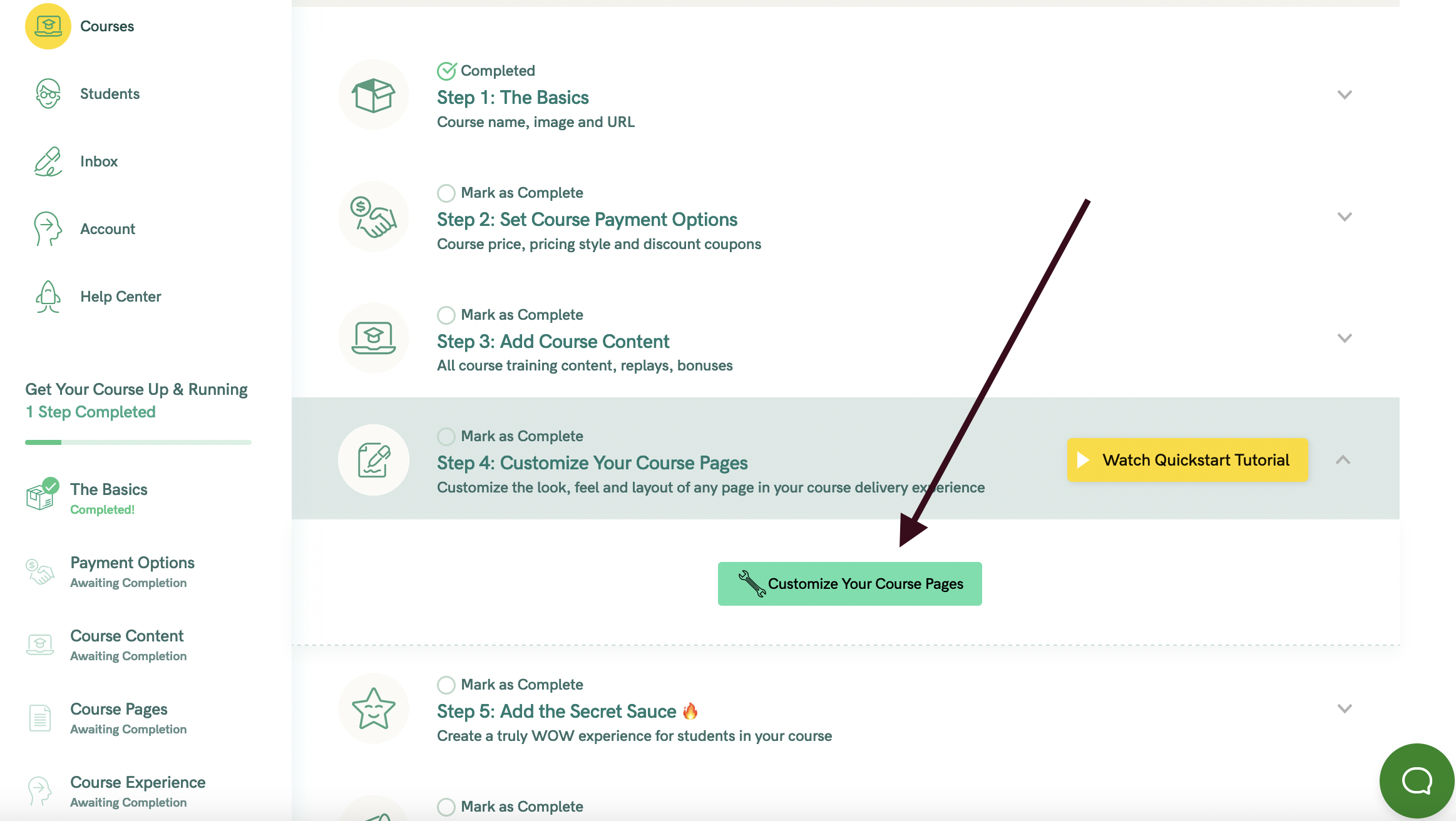
From the “Available Blocks” list, scroll down and click “Create a Custom Block”
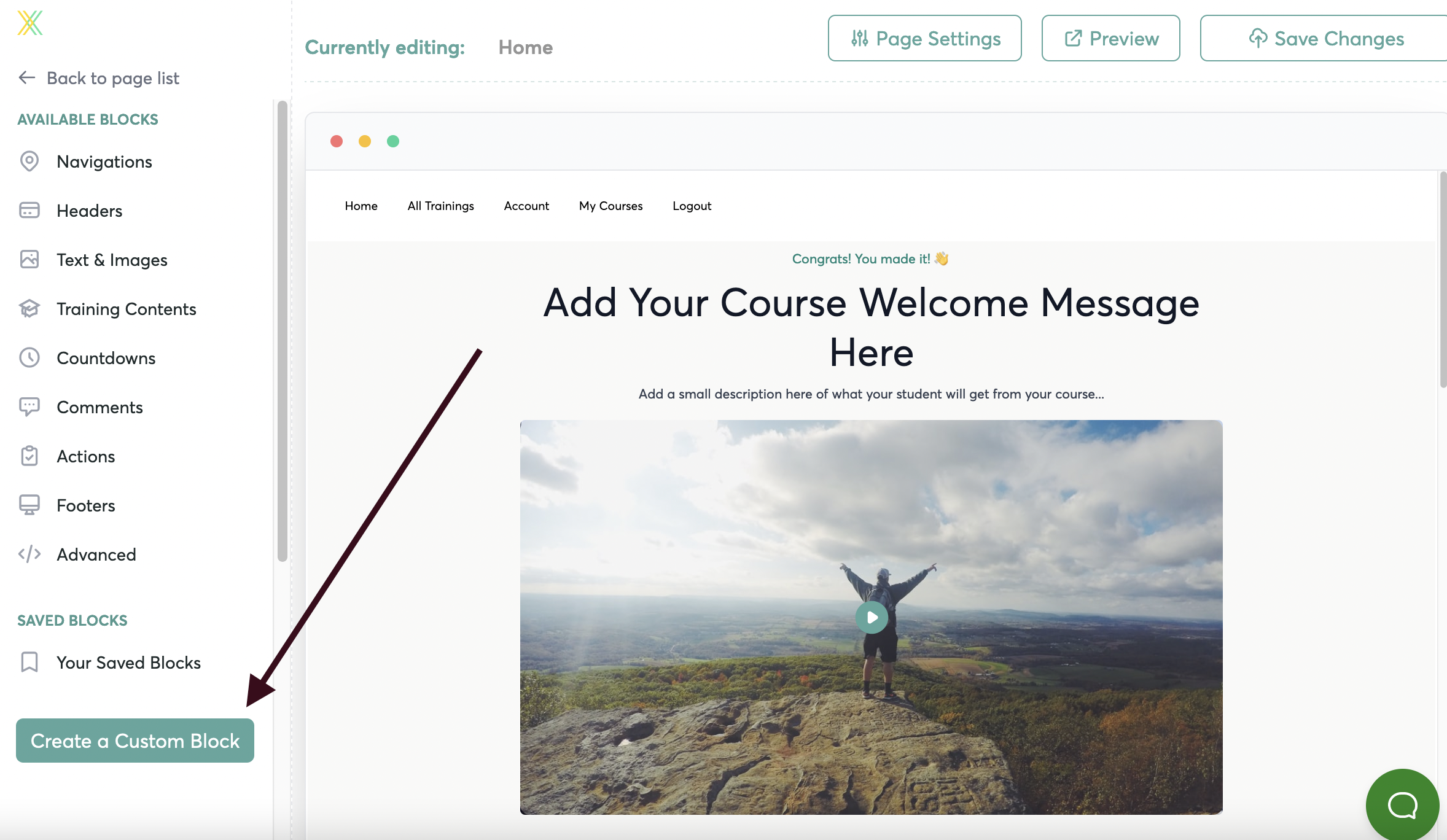
There are two parts to creating your Custom Block... Editing the Layout and Editing the Content
Editing the Layout of Your Custom Block
- When you create a new block, first thing you’ll see on the left sidebar is the option to Edit the Layout….
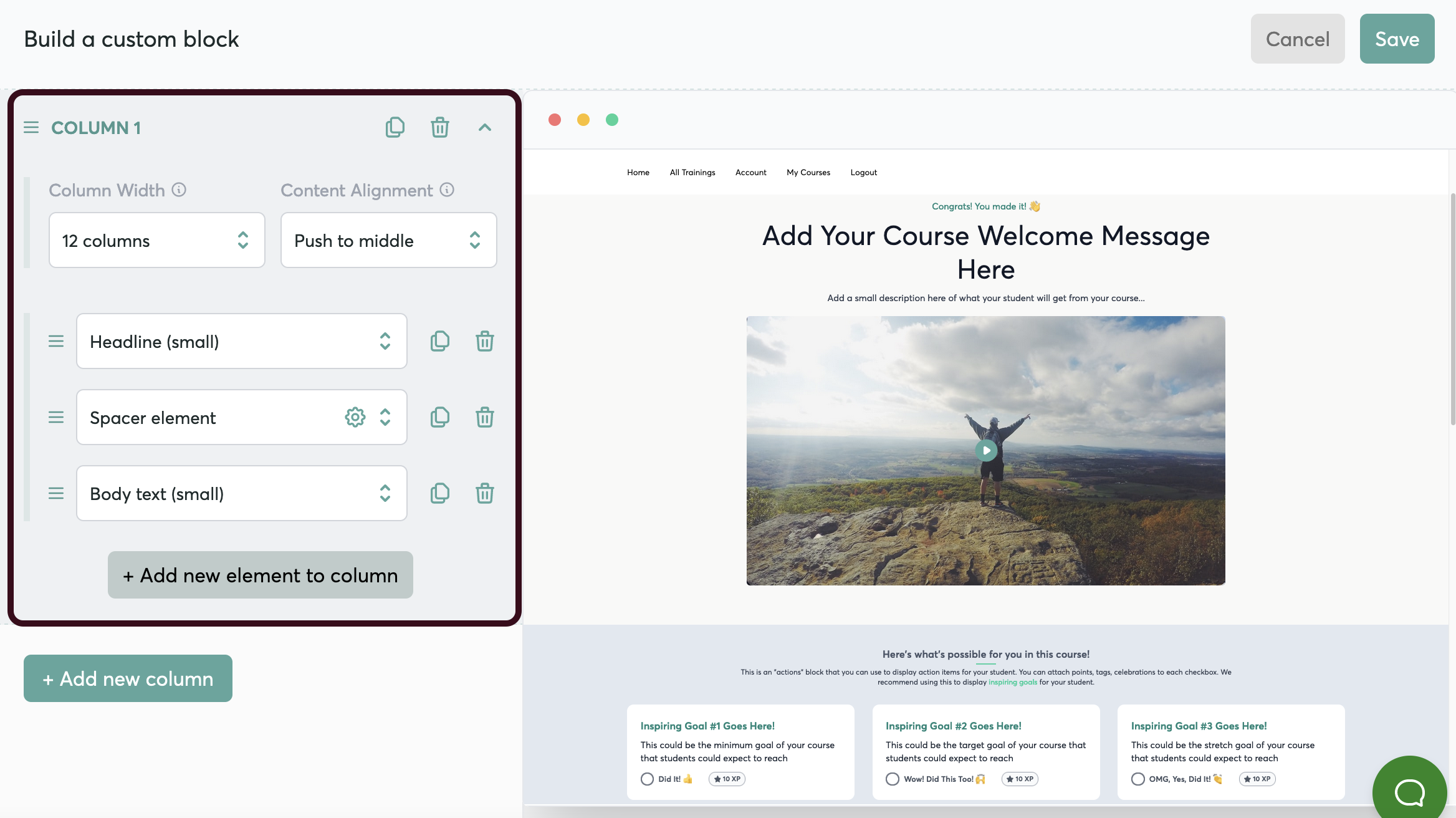
- You can also return to editing the layout at any time, by hovering over the block and clicking here…
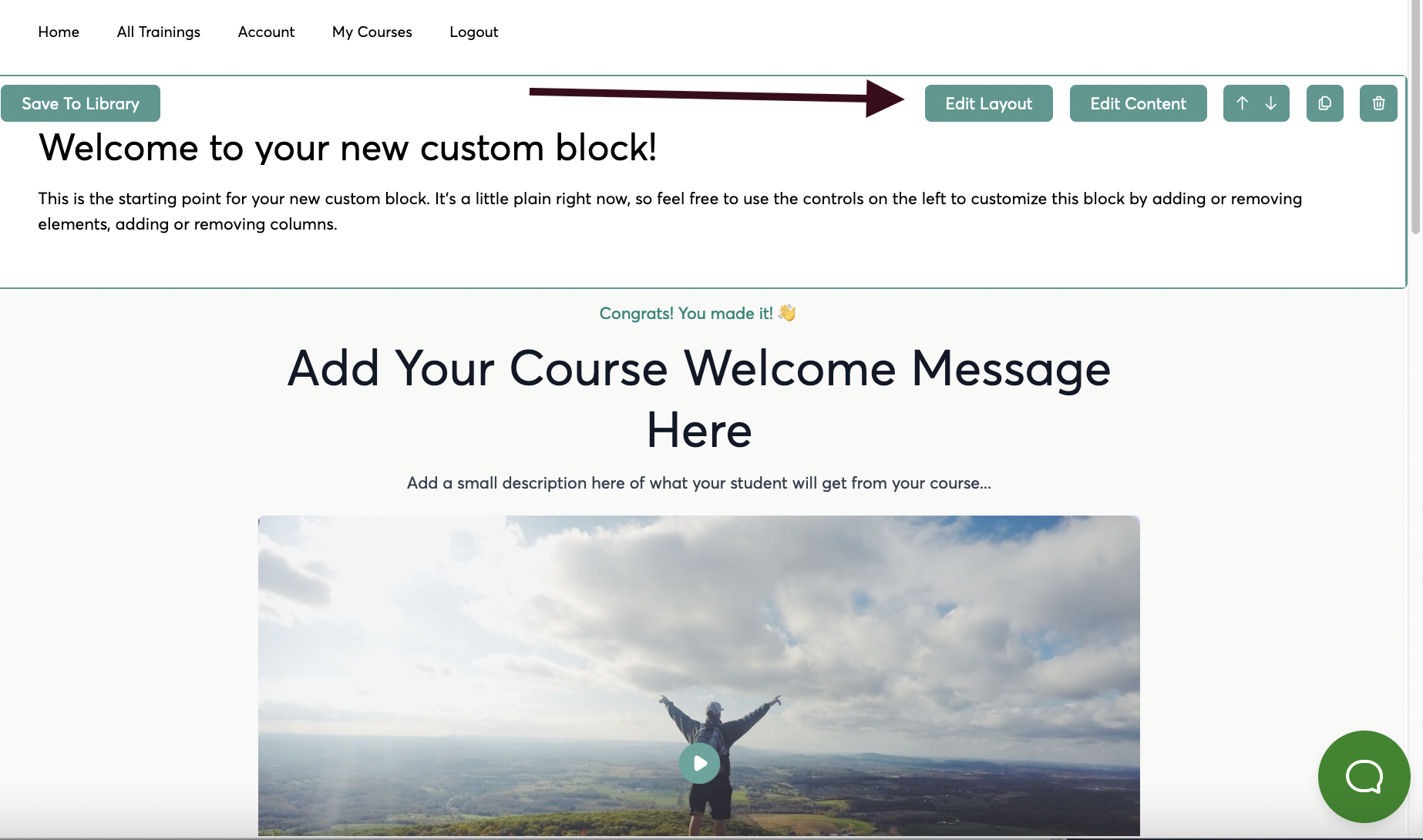
- Click on “Add a New Column” to add a column to your block
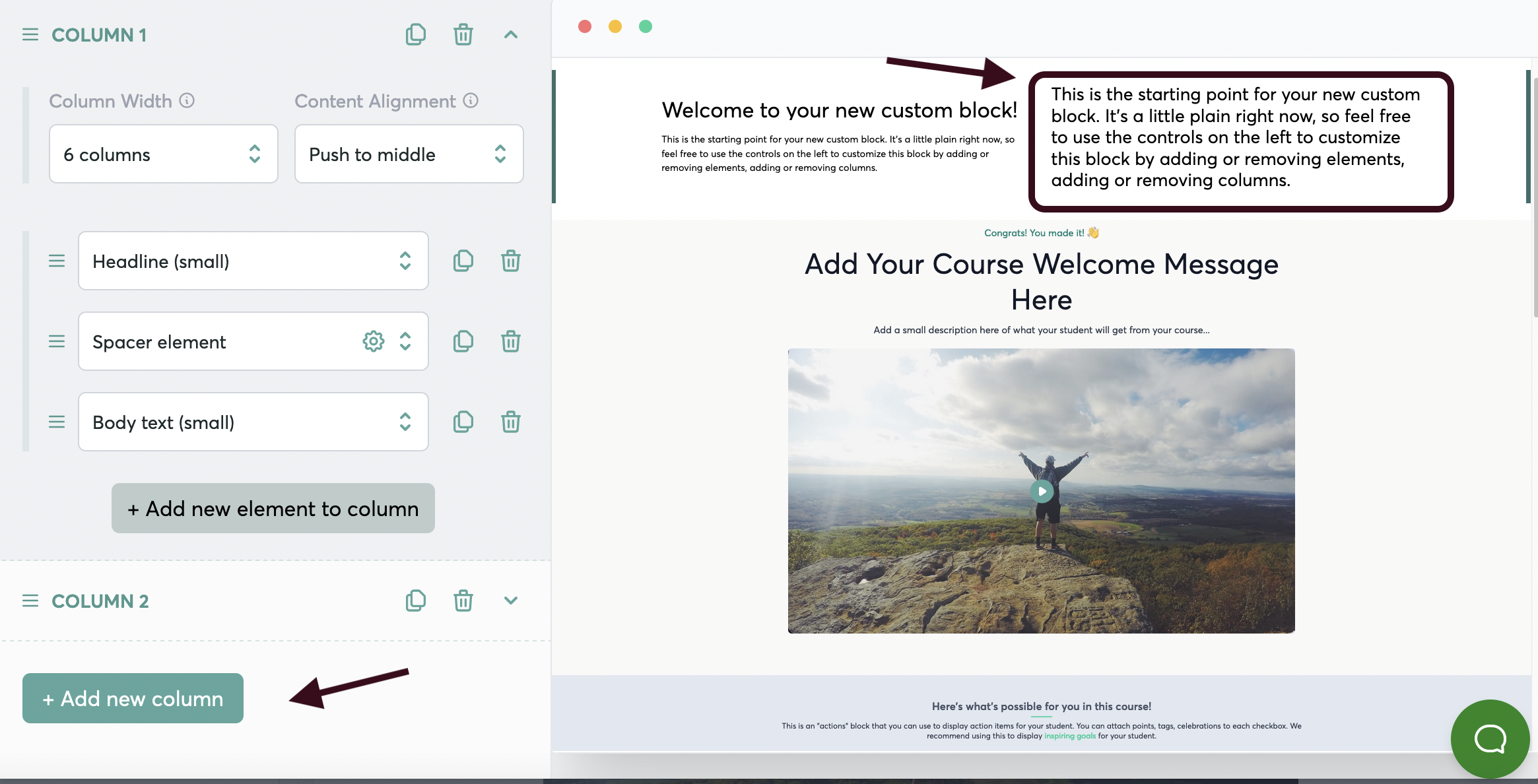
- You can adjust the width of your column here…
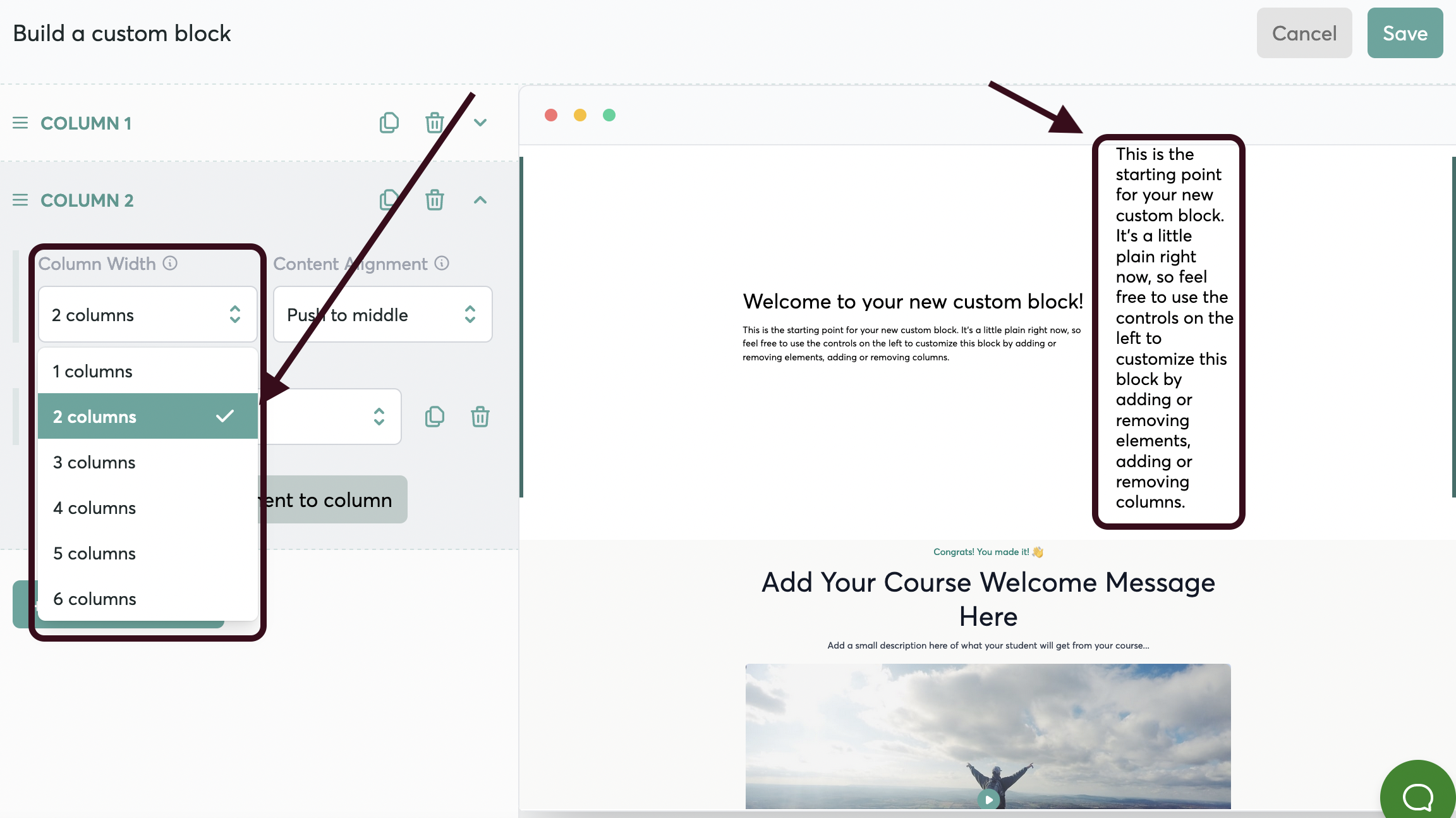
- And you can align your content to the top, middle, or bottom of the block
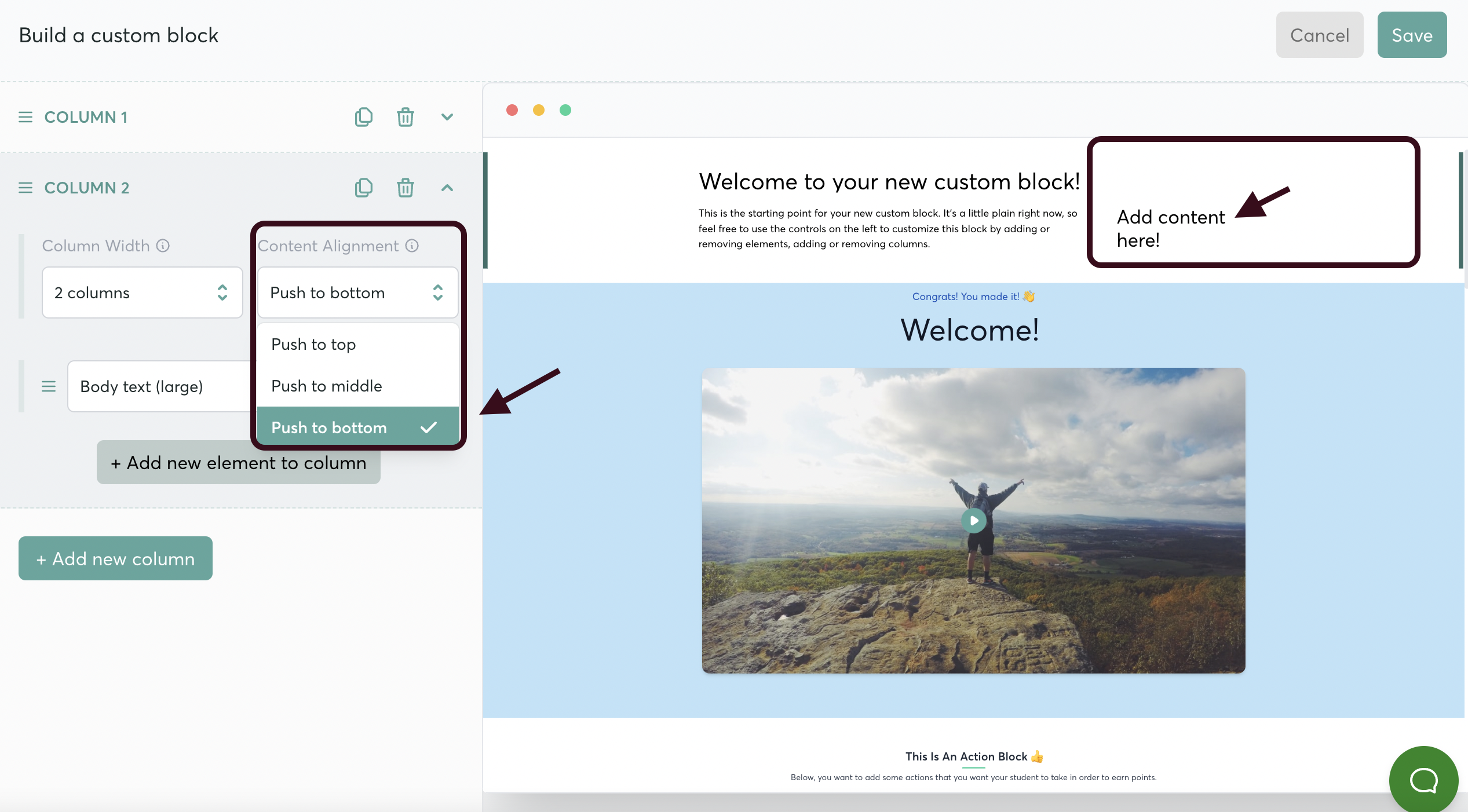
- You can also add a new element to the column….
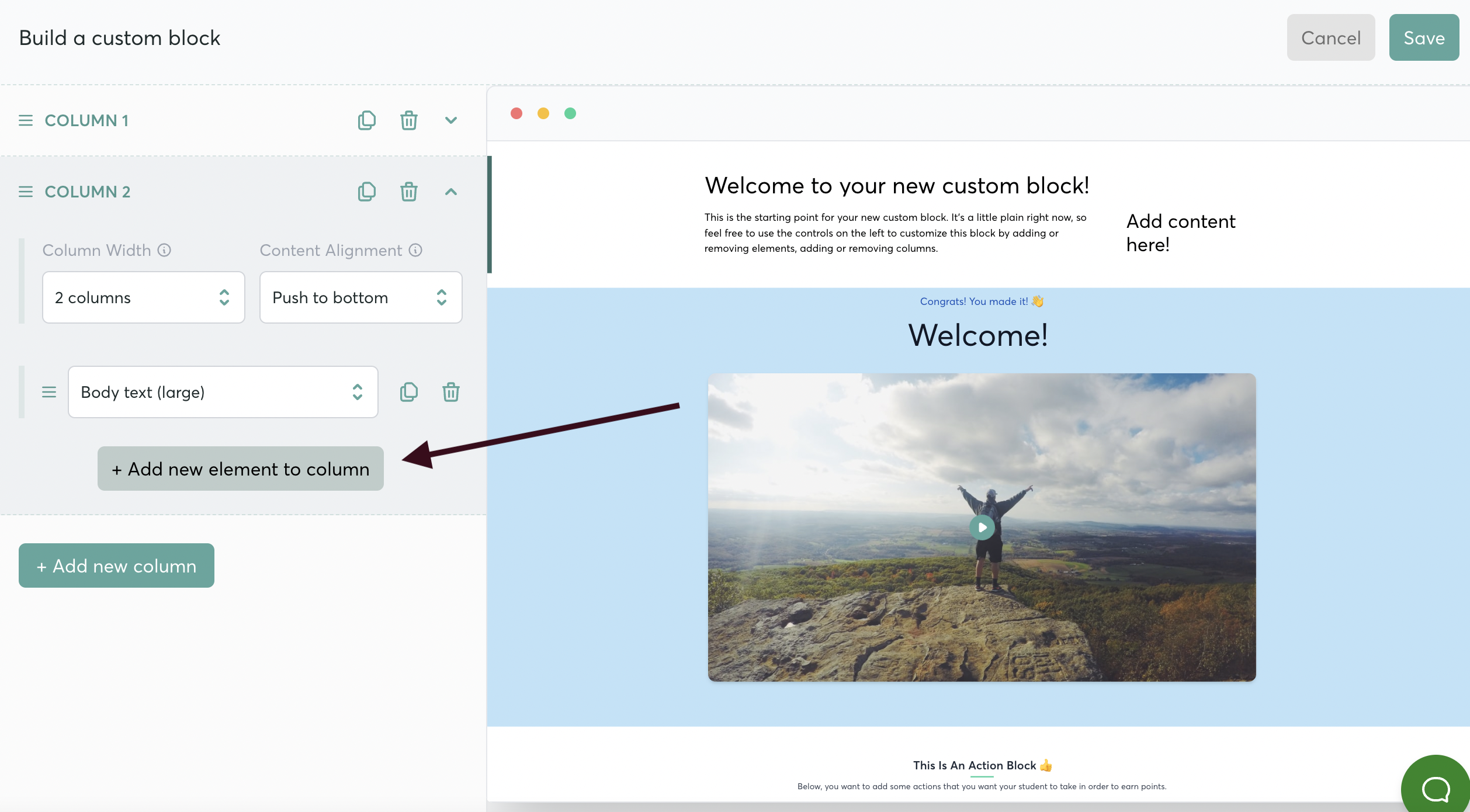
- And add in text, a video, an image, buttons… whatever you choose!
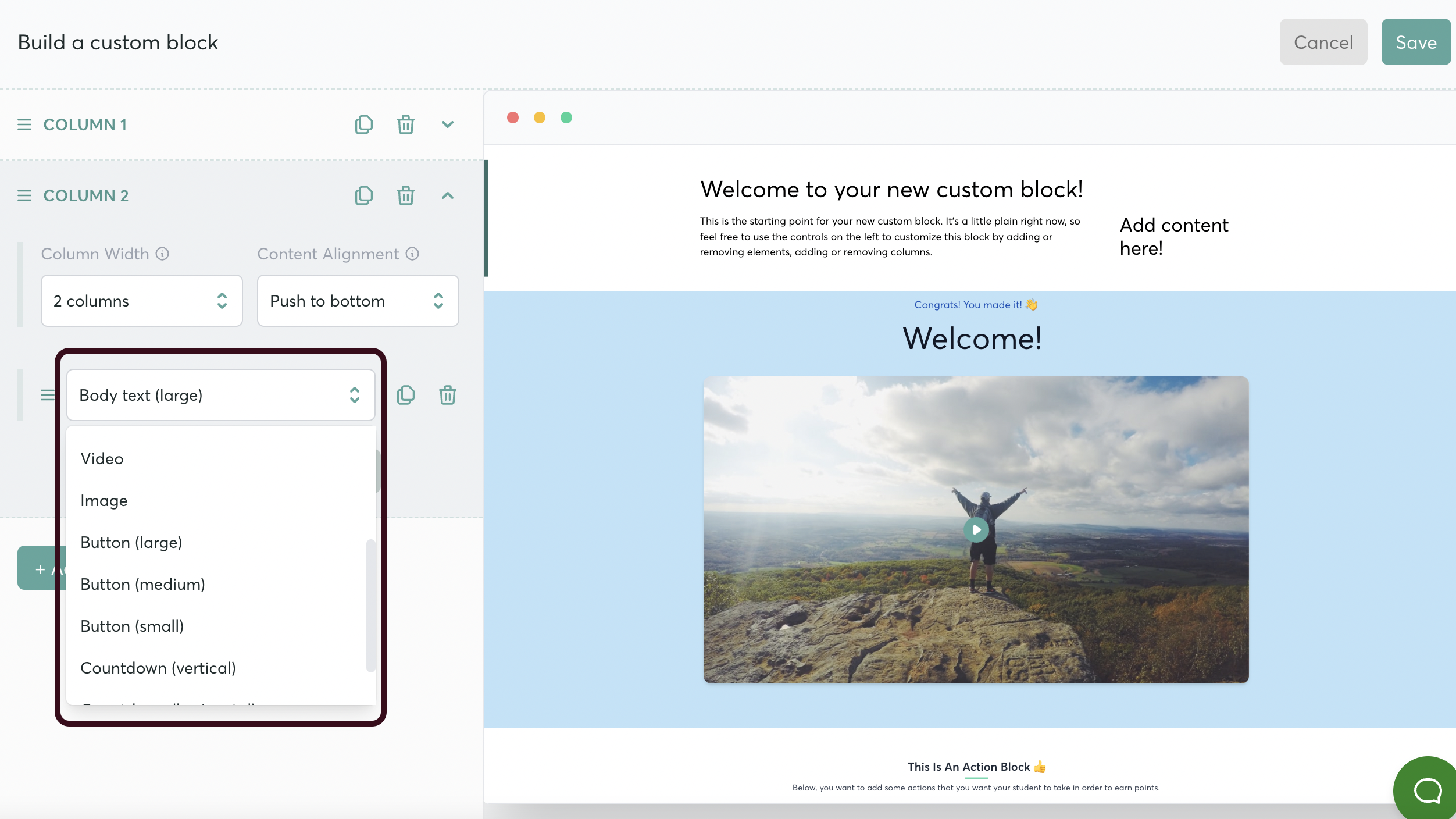
Editing the Content
- Once your Layout is set up, you’ll want to edit your content.

- Select the dropdown menu for the column that you want to customize
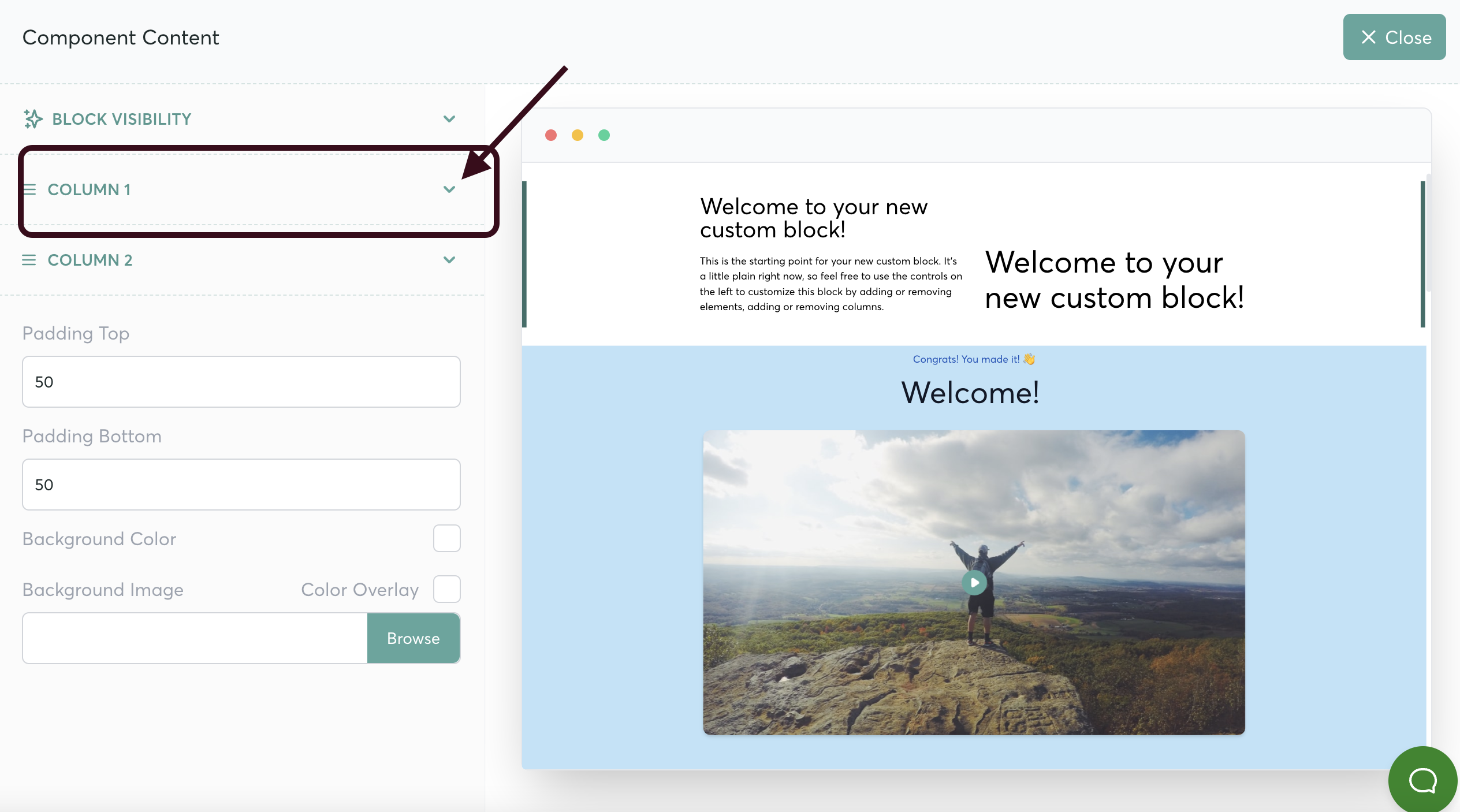
- Open the element that you want to customize
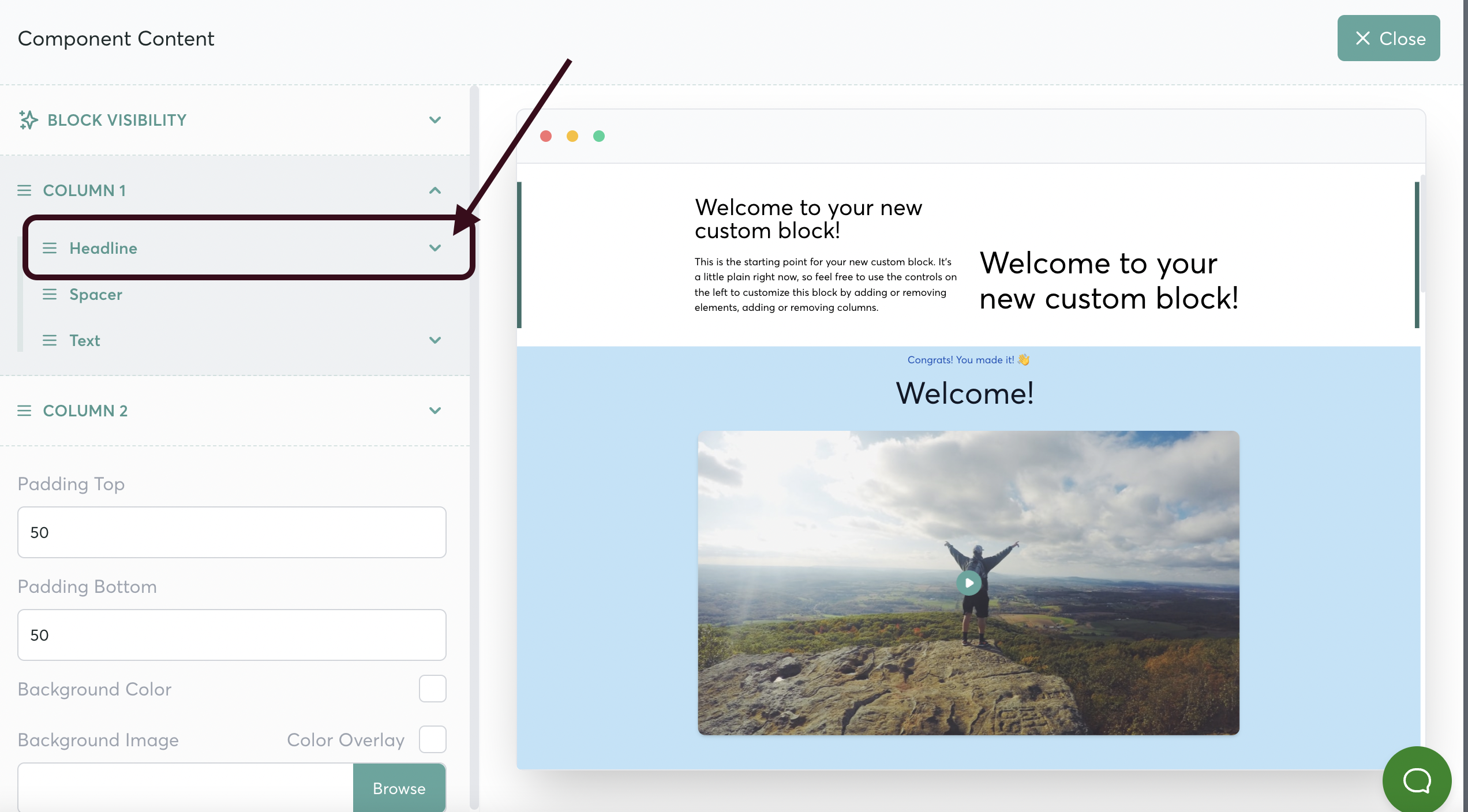
- Add your content
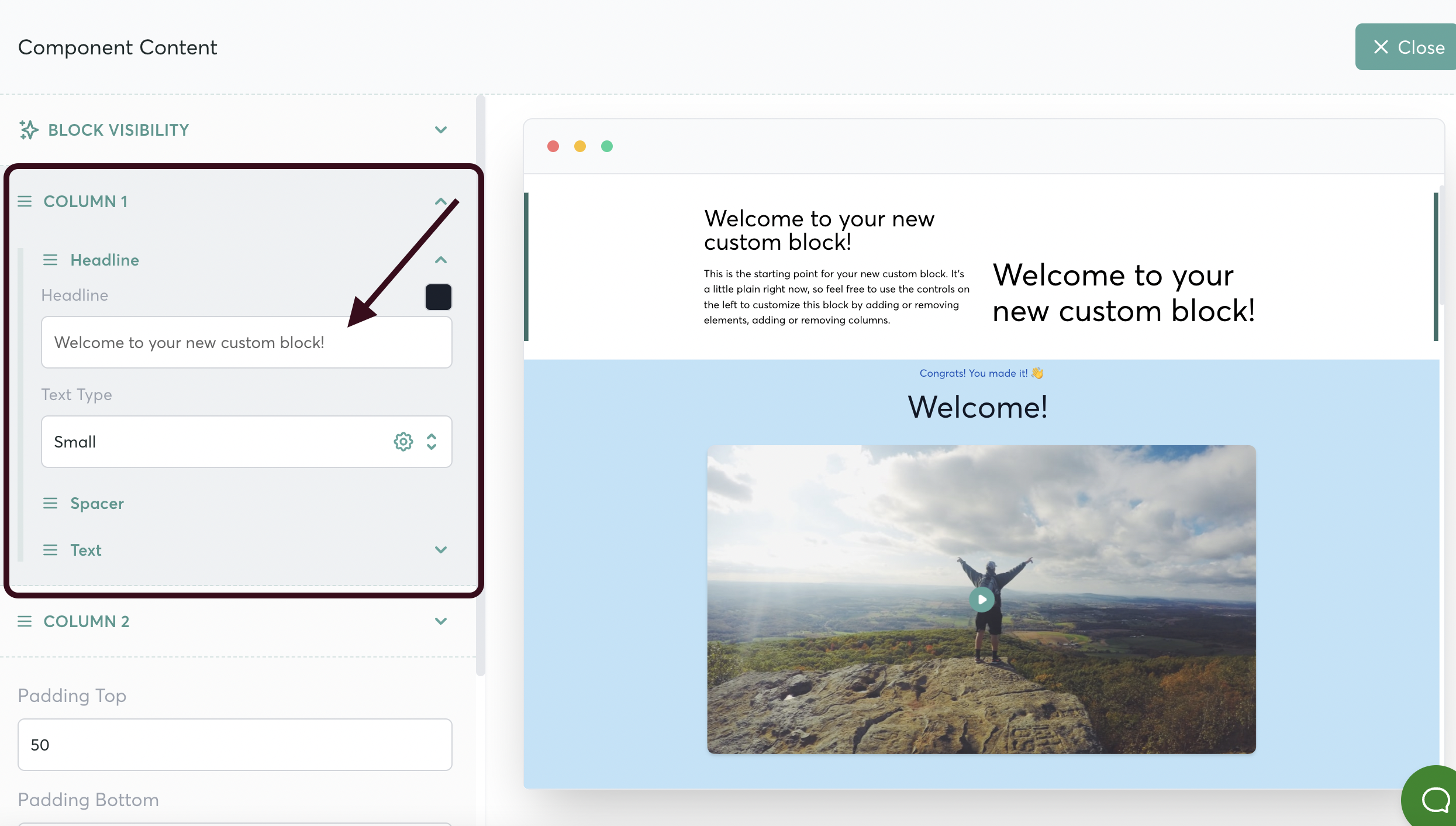
- Don’t forget to save your changes!