Add 3rd Party HTML/JS Code to Your Course
We offer a number of ways to add custom HTML & Javascript snippets, scripts, pixels, analytics, and any other 3rd party tracking and scripts you may need.
Add a scripts globally to ALL pages in your course
This option will make your script available to each and every page within your course.
- Edit the course into which you want to add your script
- Scroll down to Course Settings, and click to open it
- Enable the Enable custom code for this course? toggle

- Choose which part of the page to paste your code. Some code snippets must be put into the "head" of the page, and some need to be put near the bottom of the page. We've provided a way to do both:
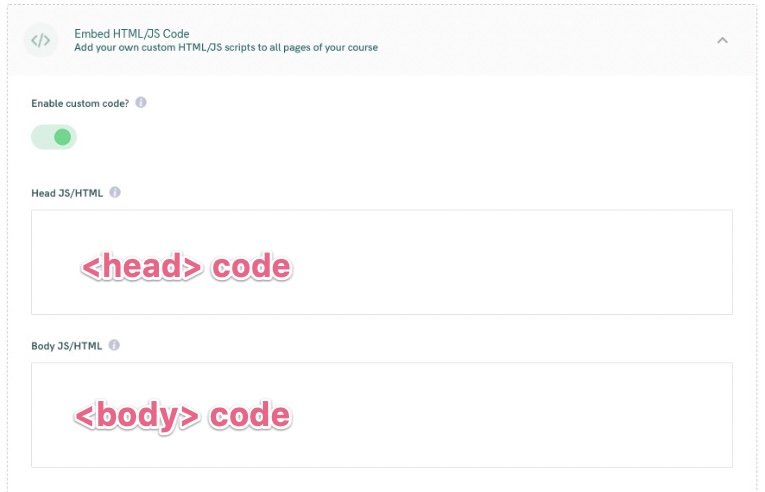
Add a script to a single page in your course
This method allows you to add your script to a single page or template within your course.
- First, fron the app homepage, click on the course you wich to add the script to
- Scroll down to Step 4, Customize Your Course Pages and click the Customize Your Course Pages button. This will open the Page Builder.
- Click on the page or template you wish to add your script to, and in the left-hand sidebar, find the "Advanced" Block

- Click on the Block, and drag it to the right to drop it onto your page.
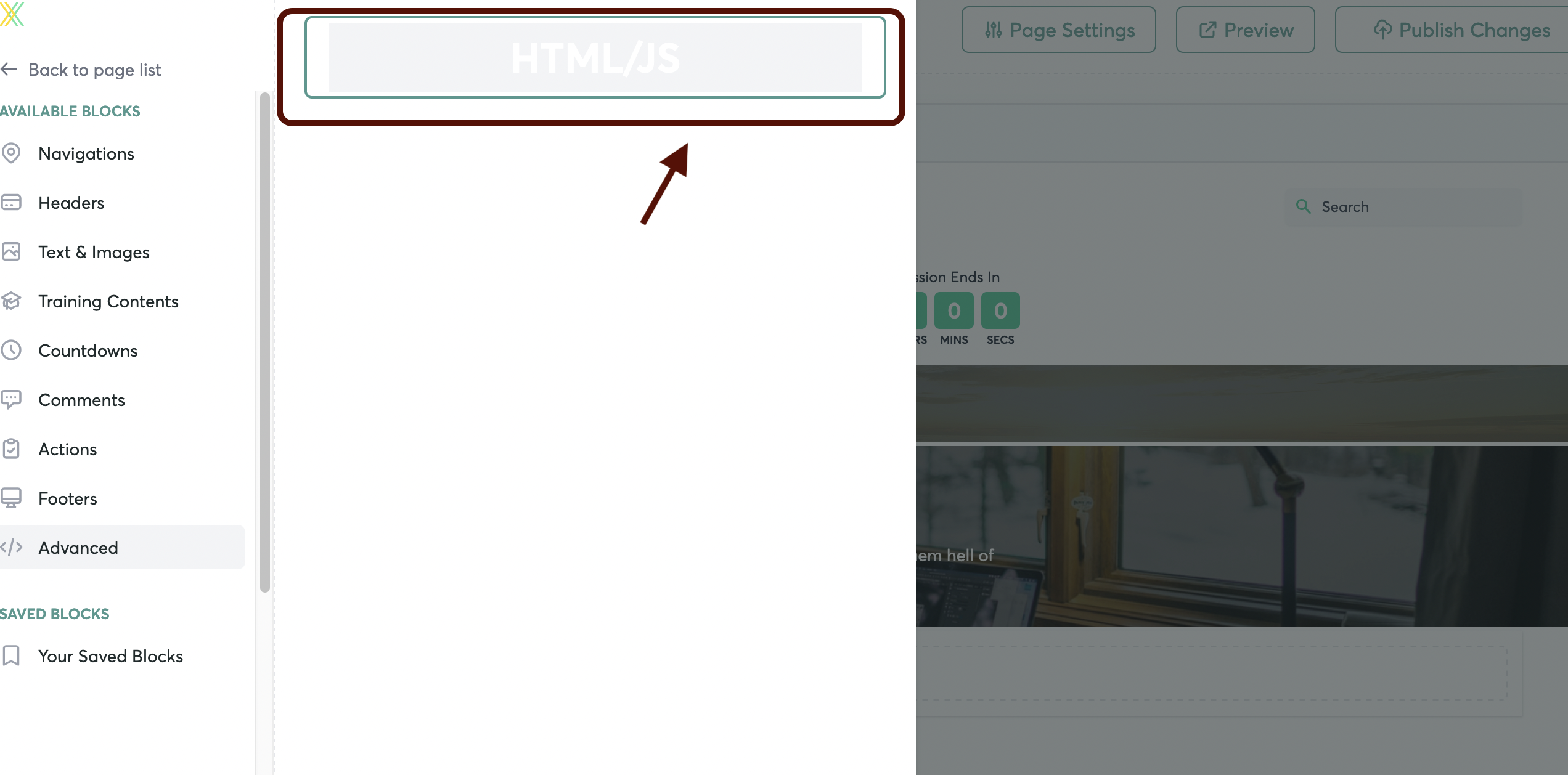
- Hover over the Block, and click on "Content" to open the Editor window.
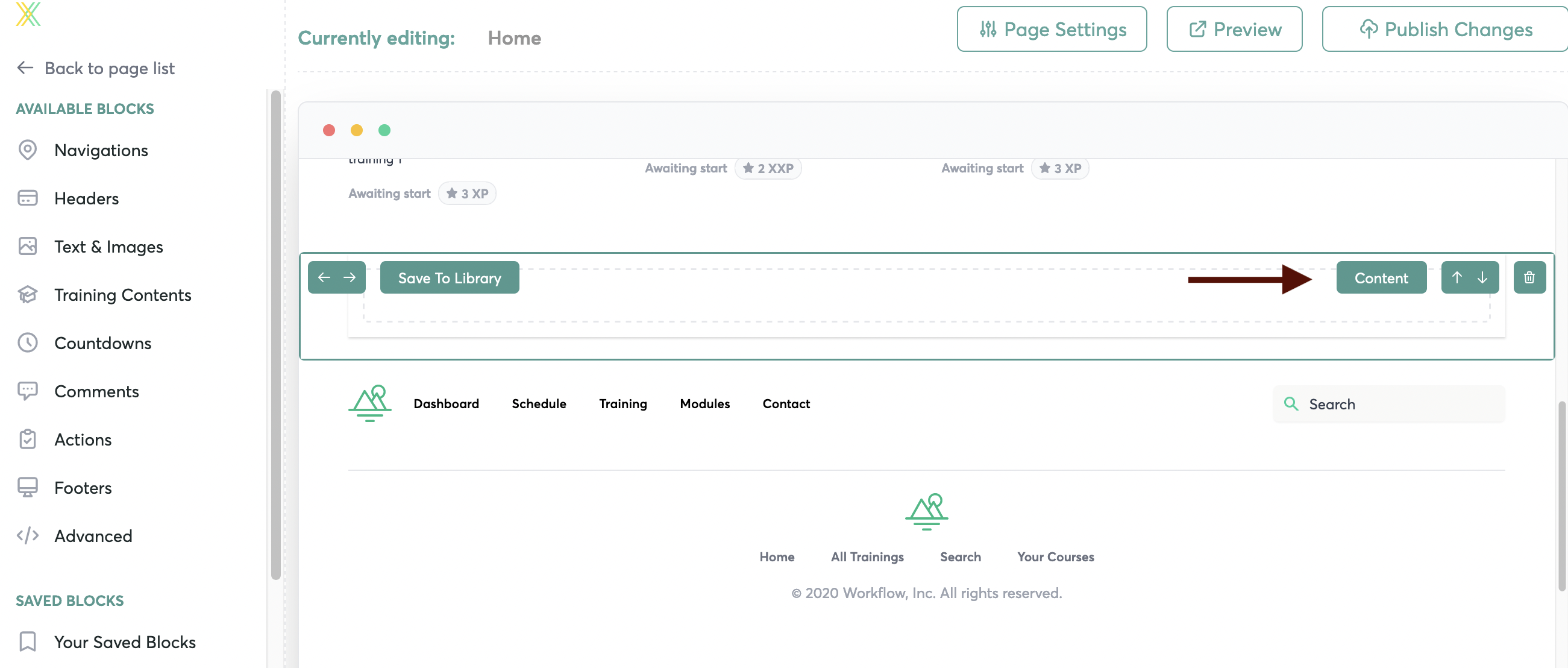
- Click the "Data" dropdown menu.
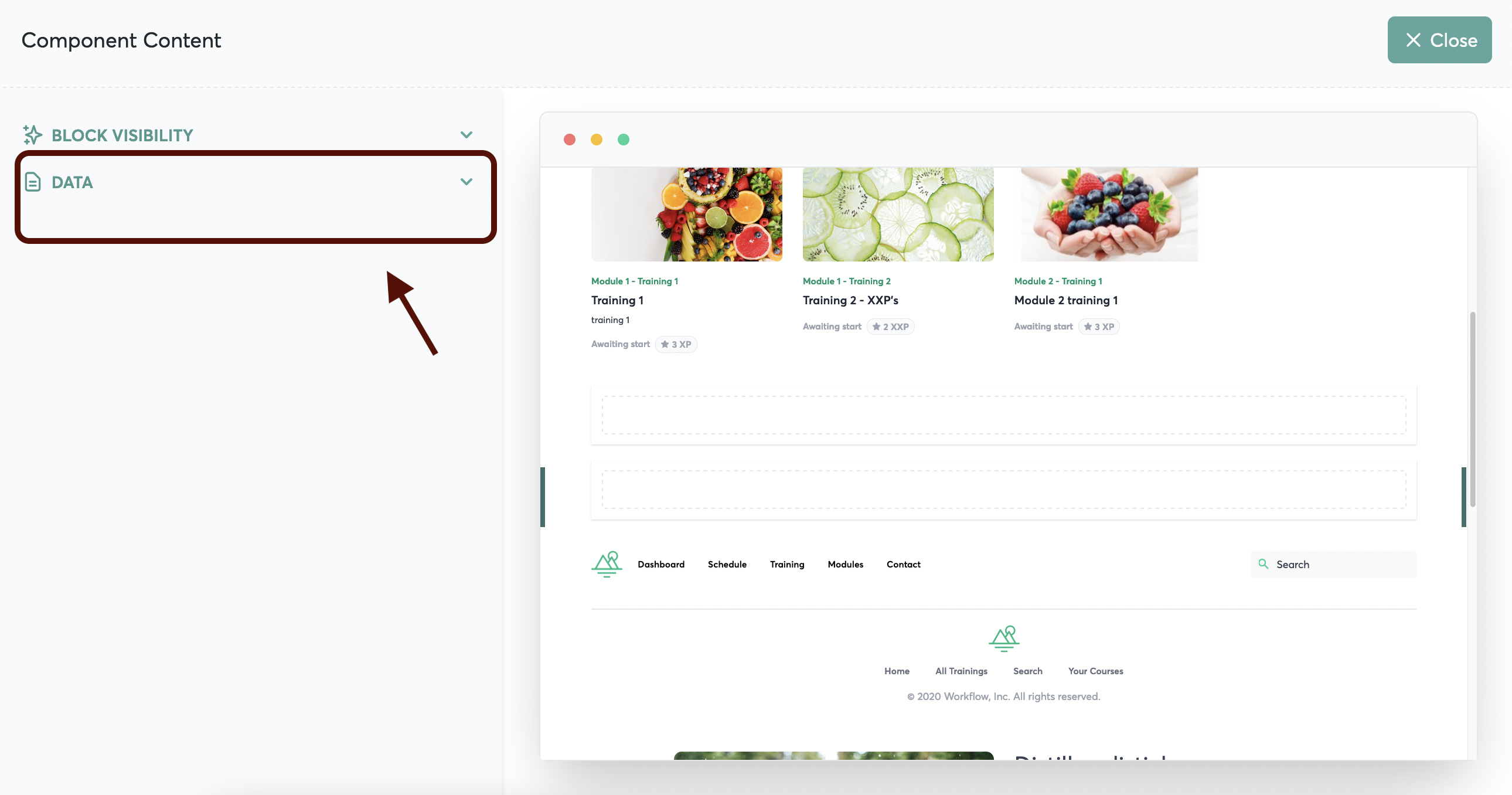
- Toggle on the option to enable the code snippet.
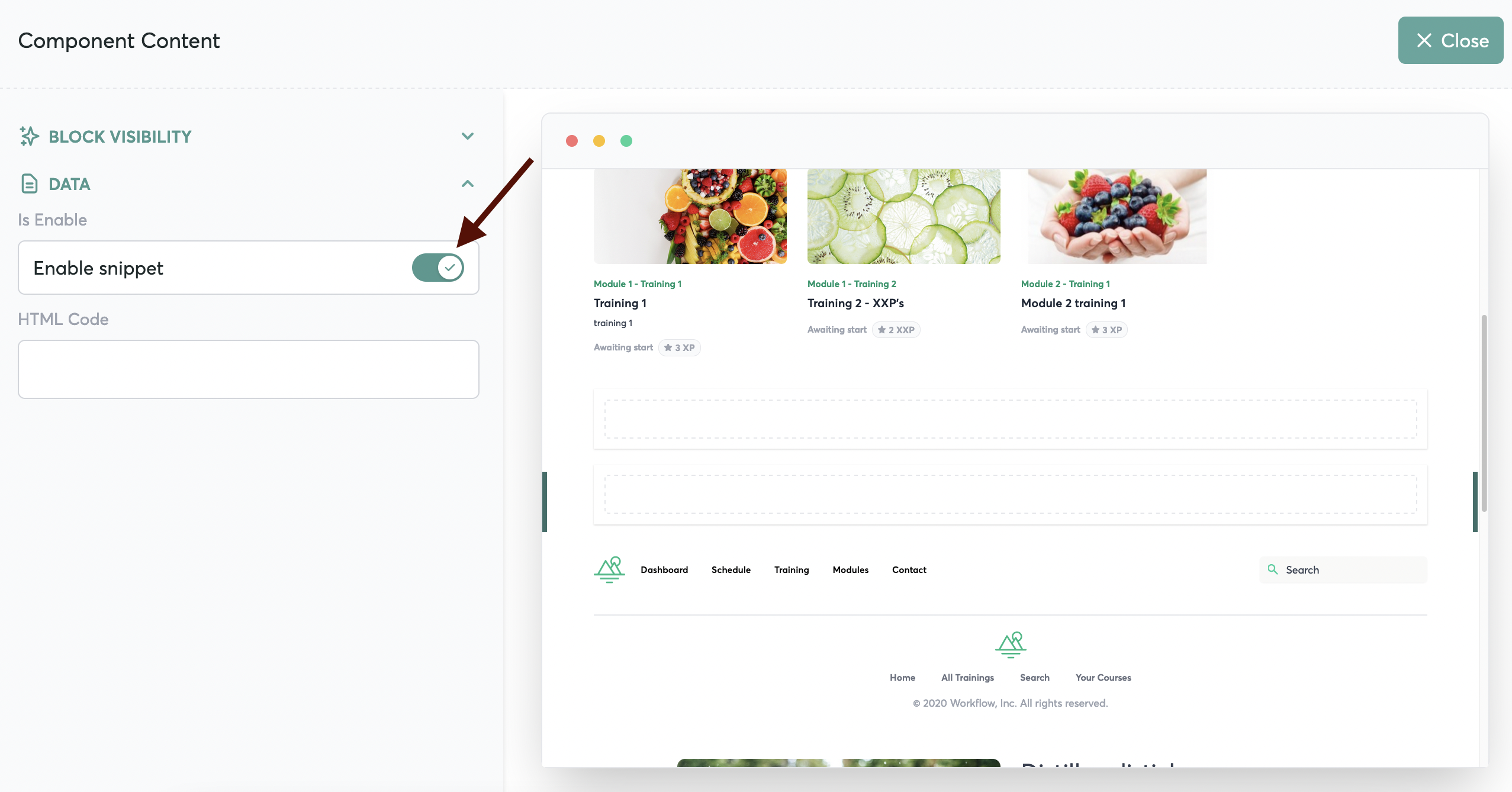
- Add your HTML or JS code into the field:

- You can also customize the visibility for any block on your page, so that some students see content and others do not.
Add a script to a single training in your course
The final method will allow you embed a script into a specific training within a course.
- First, from the app homepage, click on the course you wish to add the script to.
- Scroll down to Step 3, Add Course Content and open the module and training you wish to add your script to.
- Click the Points button, and open one of the actions in that section. Inside the action description, type the forward slash key and select HTML/JS embed from the popup menu.
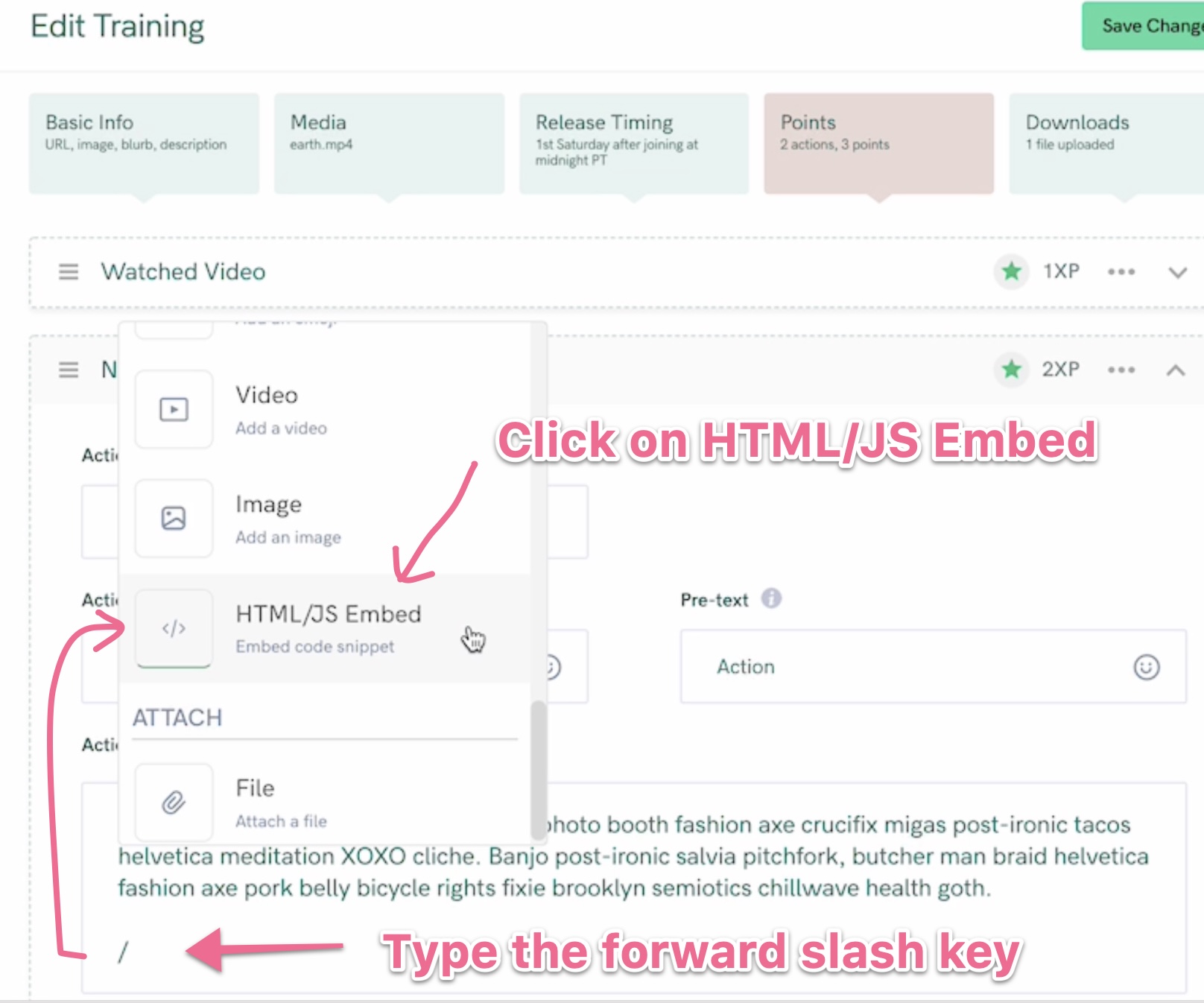
- Paste your script into the window that pops up to embed it.
