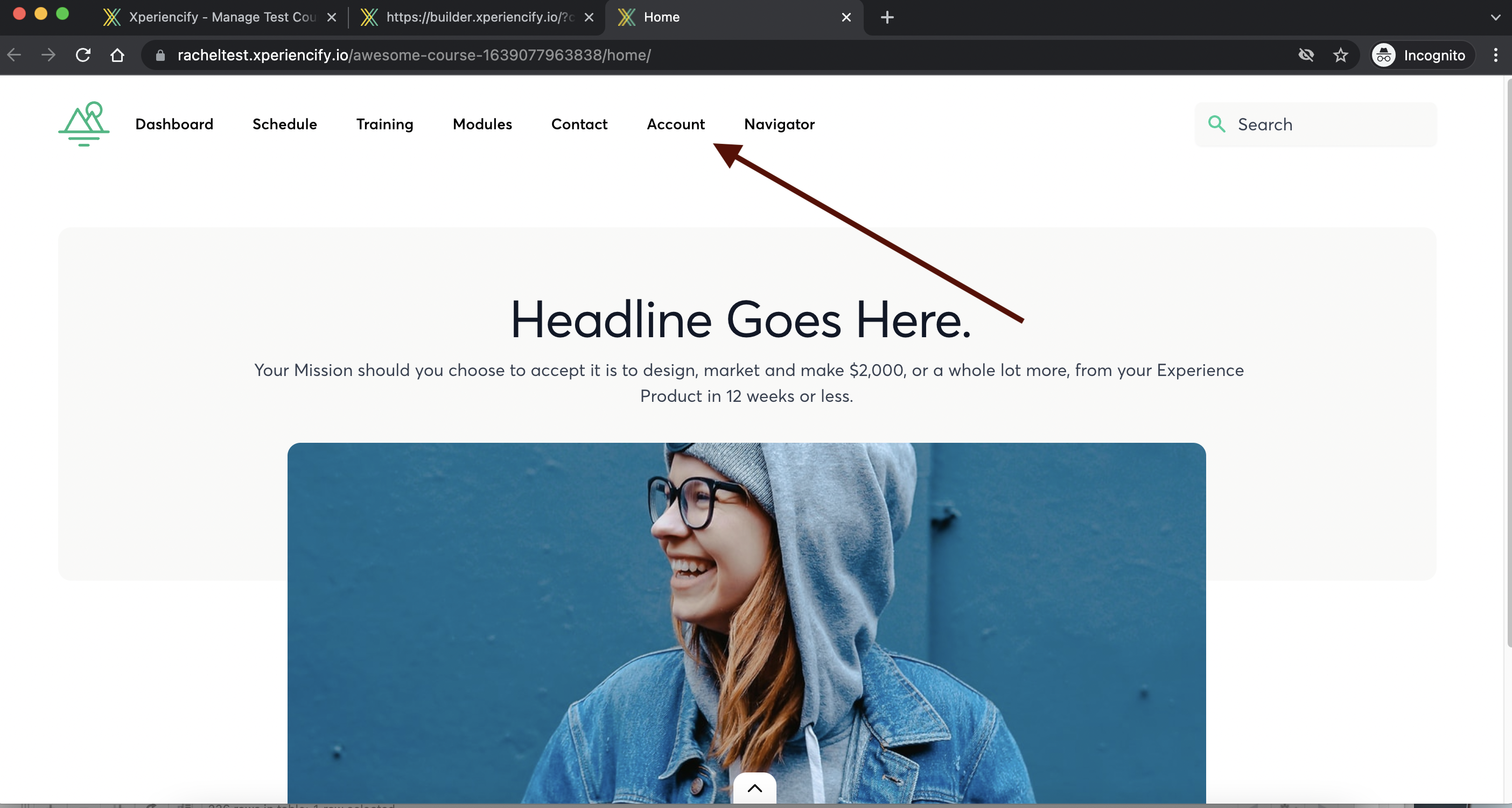Customize the Accounts Page
What is the Accounts Page?
Each of your students will have an Account page - this is where they can view and manage their account information, including their password.
They can also see a record of all their points!
Setting up the Account Page
To customize your students’ Account page, first you’ll navigate to the left hand sidebar inside your Page Builder, and click on the Account page
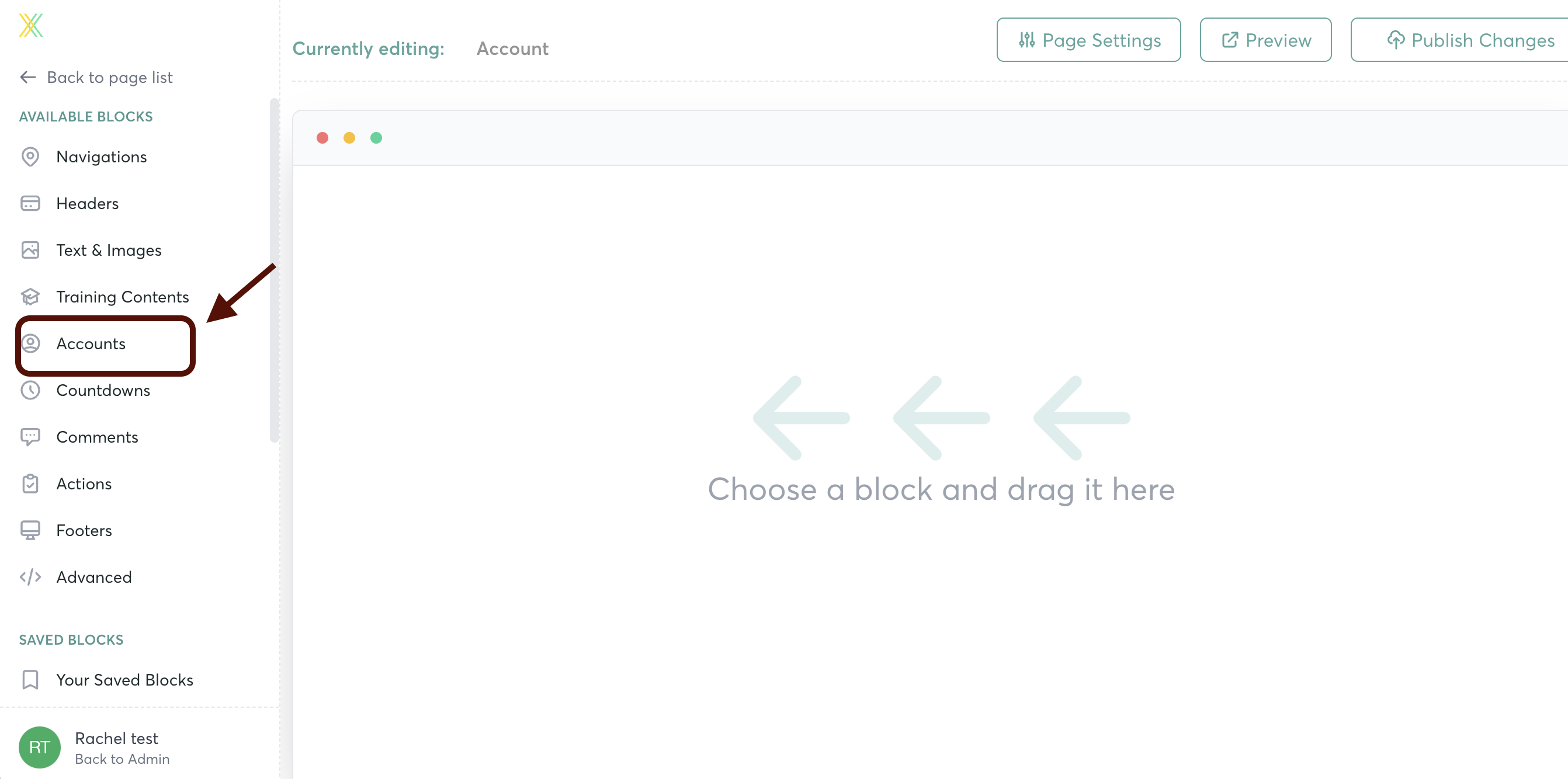
Select the “Account” block, and drag it to the right to drop it onto your page

Hover over the block, and click on the “Edit” button
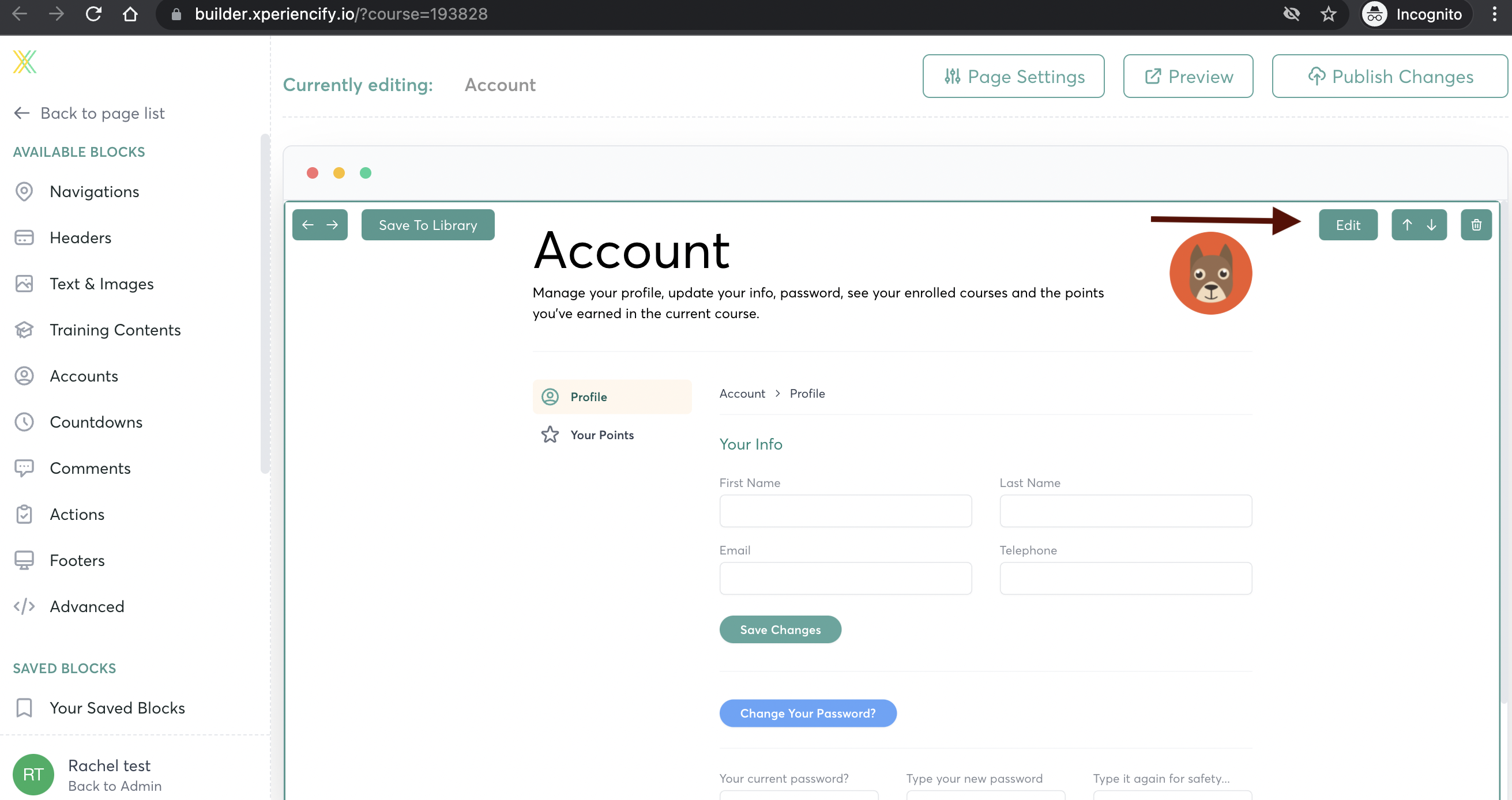
Click on the dropdown menus to open up a section and edit.
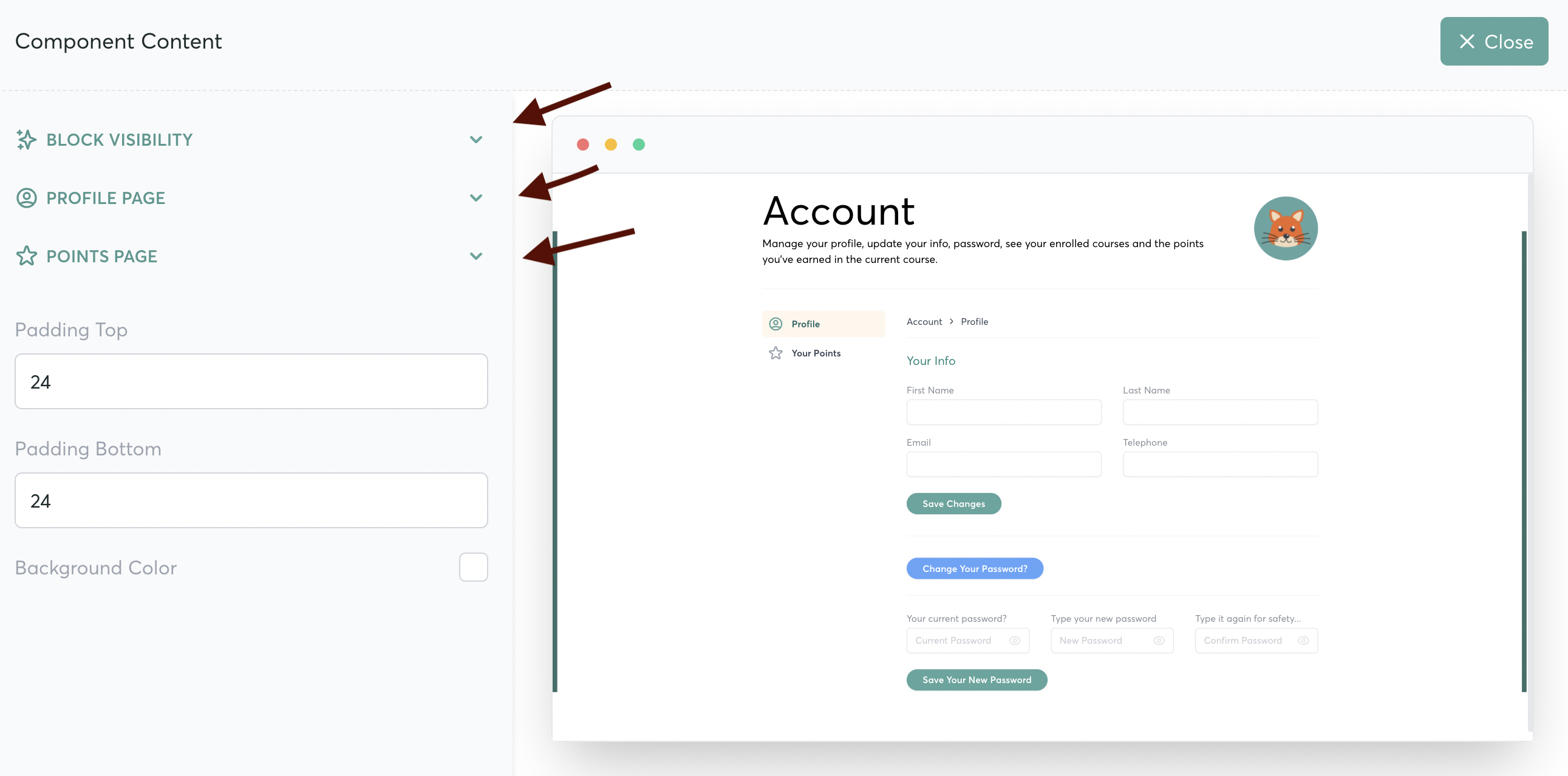
You can edit any text on the page. Scroll down to see all the options!

You can also customize the color to match your branding
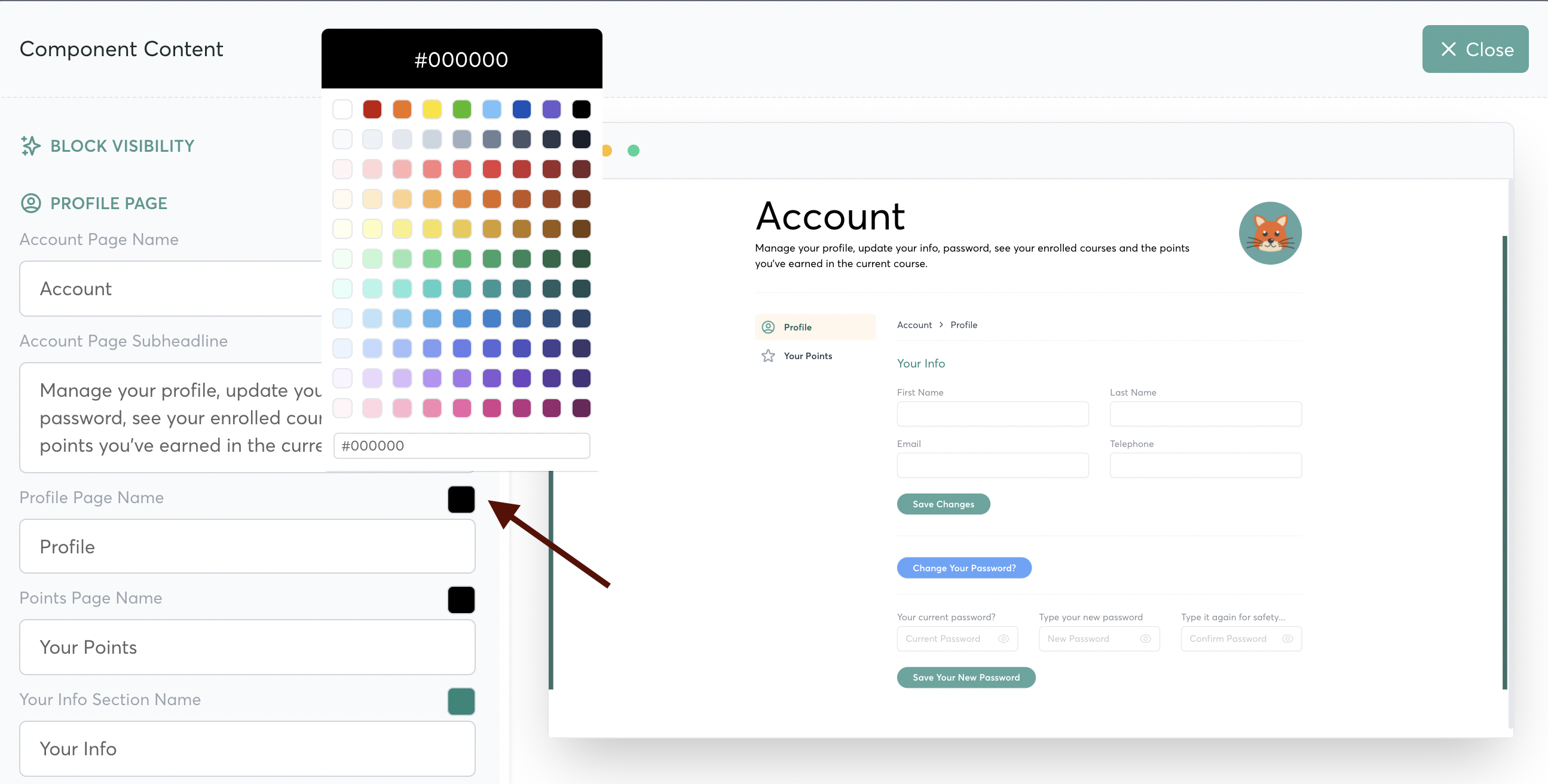
And, you can adjust the amount of padding on the top and bottom of the page
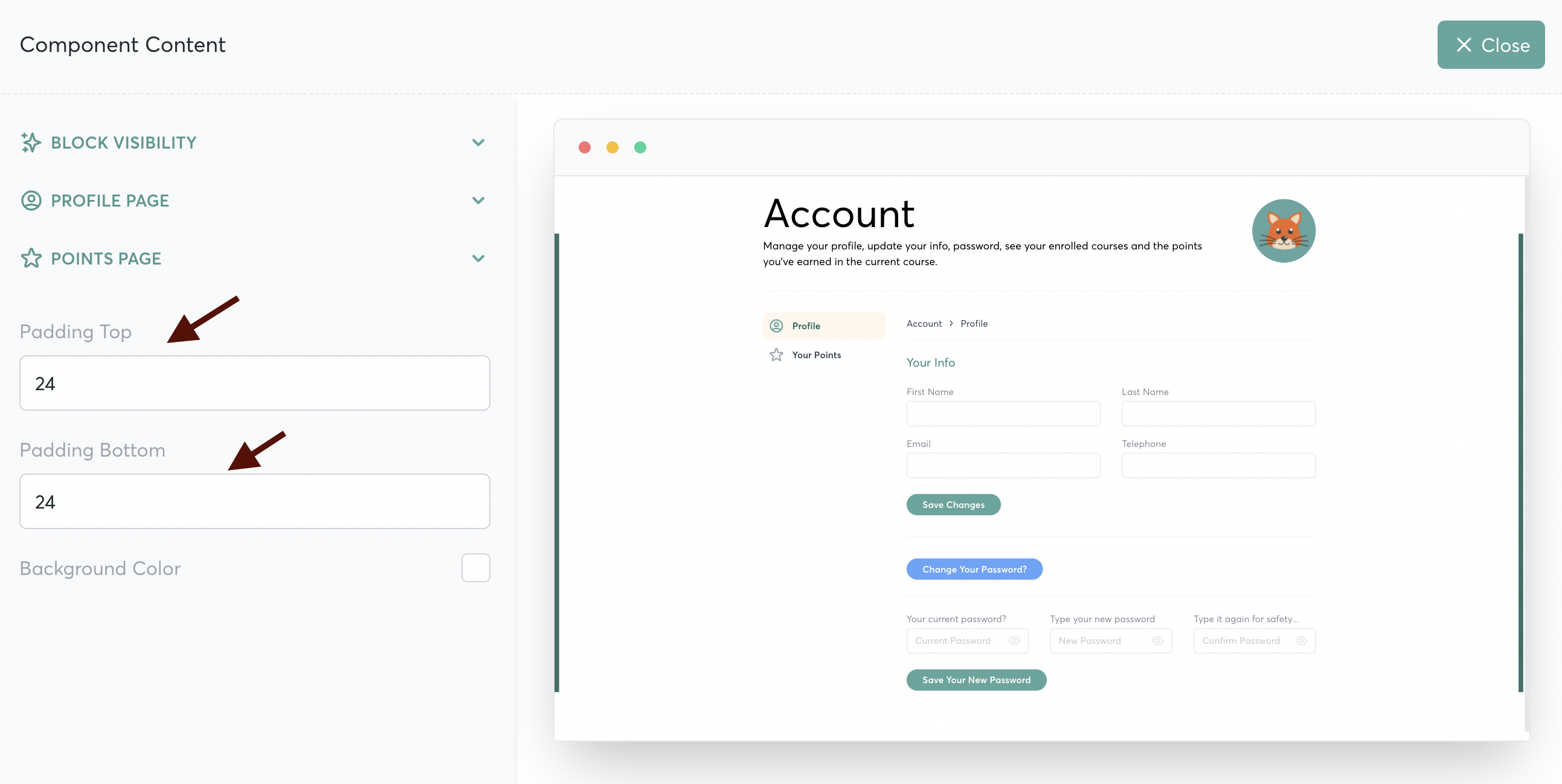
Remember to click on “Publish Changes” when you’re done!
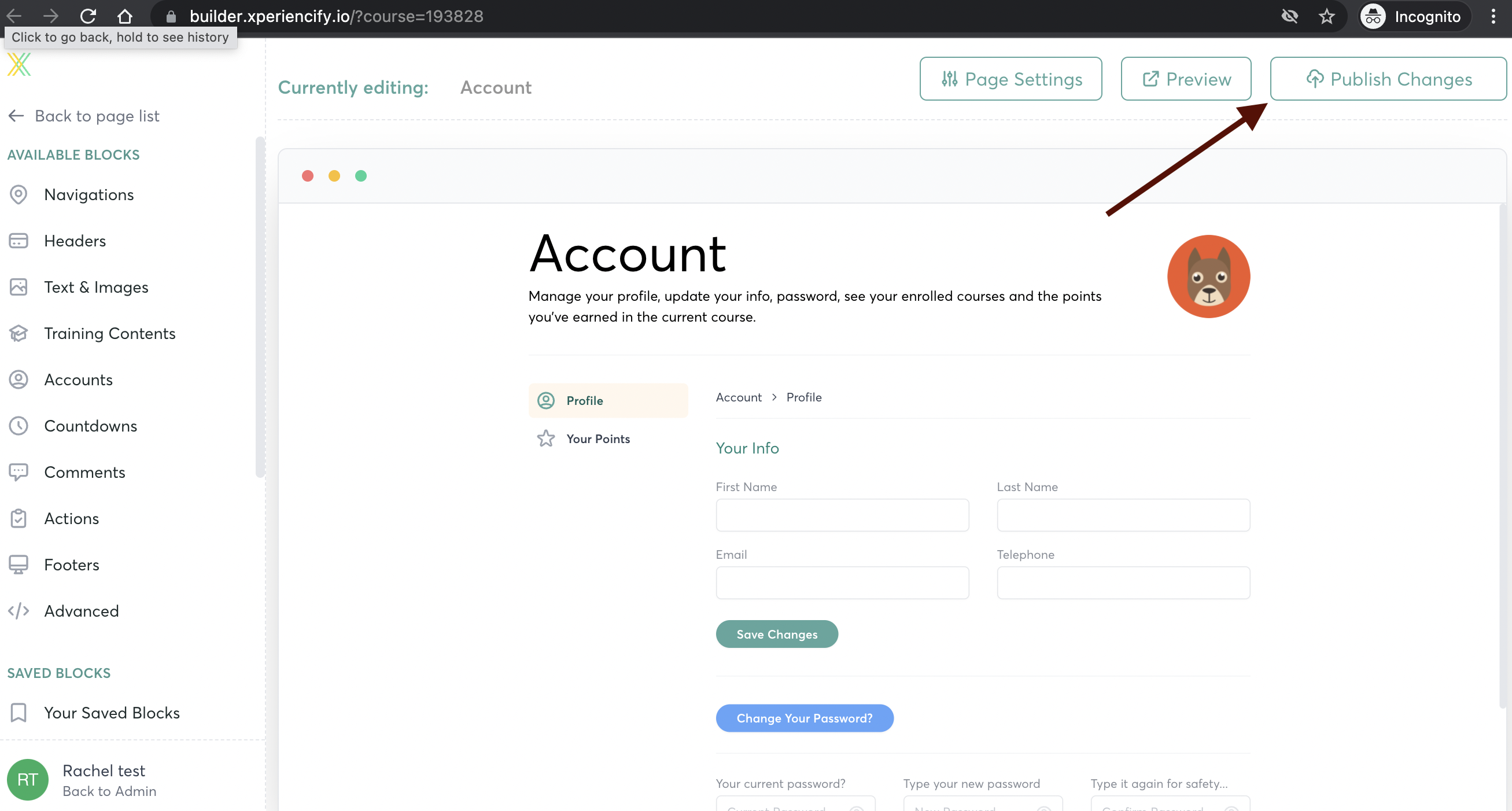
Using the Account Page in Your Course
Once you've set up your Account Page.. we recommend adding a navigation item in your course navigation bar, called "ACCOUNT" or "PROFILE".
Here's how to set up a navigation item in your menu.
Once you have the Navigation item in the menu, your students can easily click on it and be taken to their Account Page anytime.