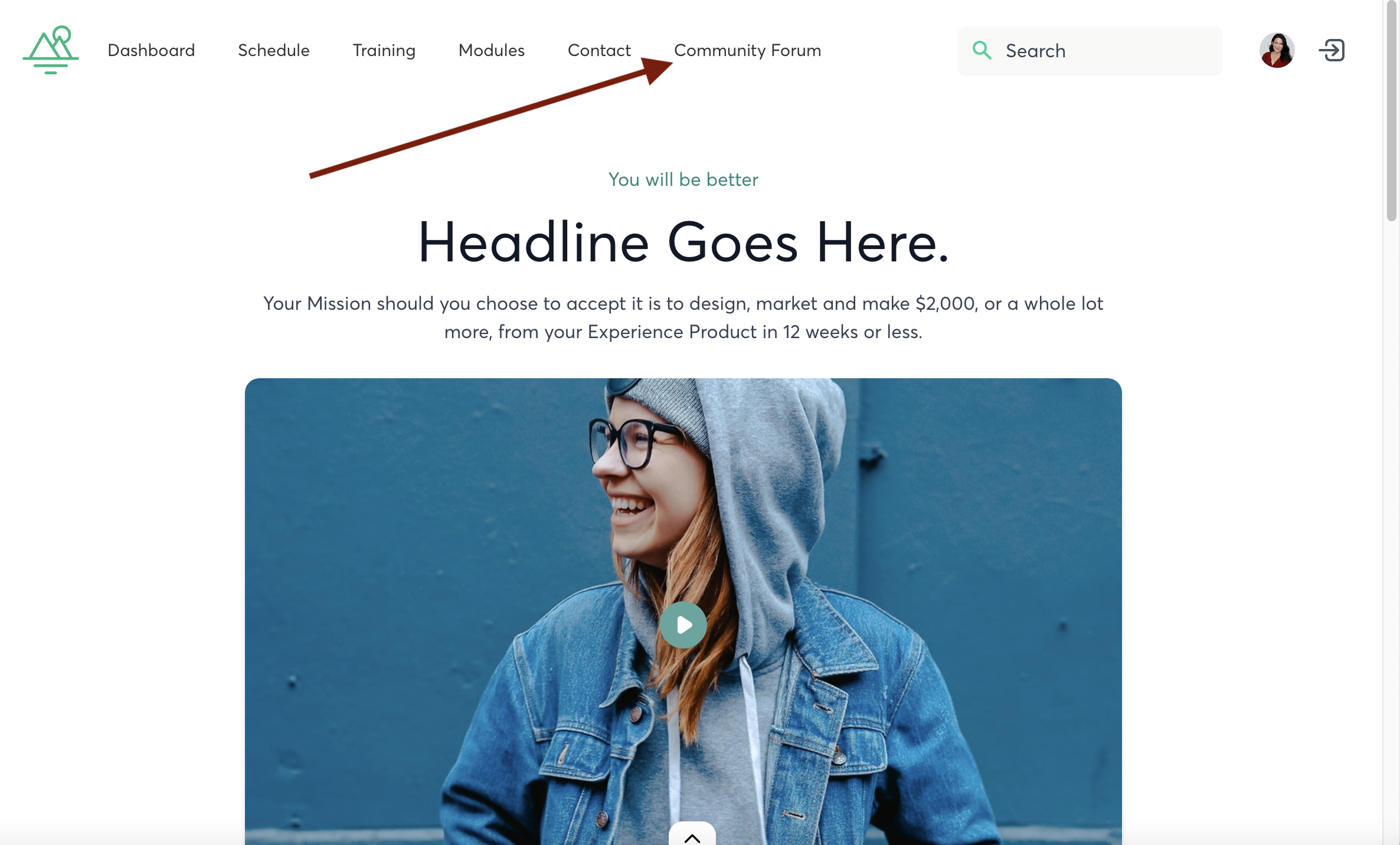Community Feature: Forum
Community is a key part of your students' experience -- and you can now interact with students in multiple ways through our Community Forum!
How does our community differ from other community products out there (like Circle)?
Great question. While our forum module has a very close featureset to other products, with us, we integrate comments left under training content into your forum too.
On other platforms, comment widget content exists only in one place, which "traps" comments in a kind of "silo" – students need to go to a leave the forum to see training comments.
With us, you can include those comments and discussions INTO your main forum, so students browsing your forum will see discussions happening inside the course's content discussions. Which increases engagement for all participants.
Here's how to get started with using the Forum!
How to Access the Forum
You can find your Forum by going to Step 4 in your course, and opening the Page Builder

Select the "Forum" page to edit
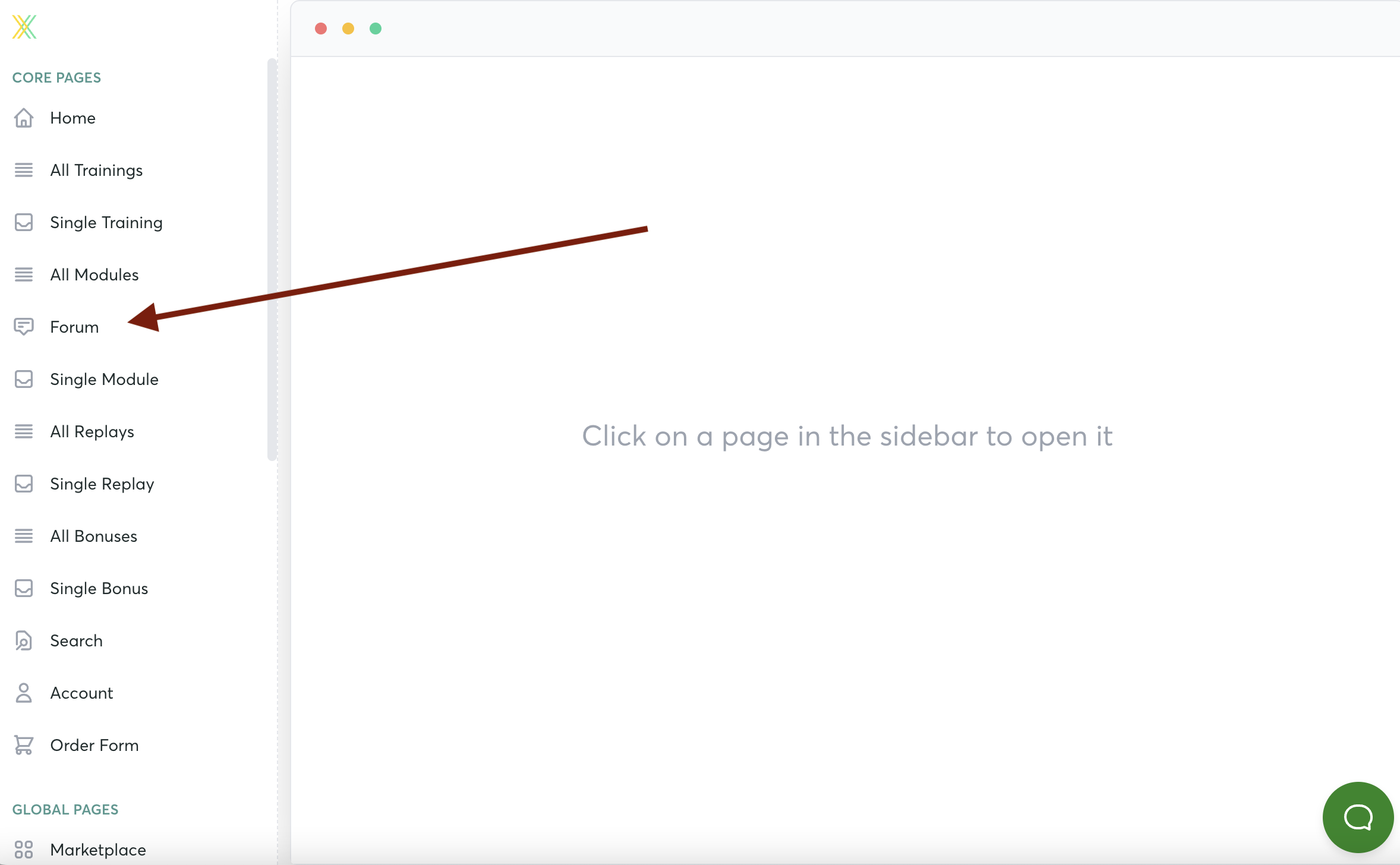
Click "Preview" to view and Customize your Forum
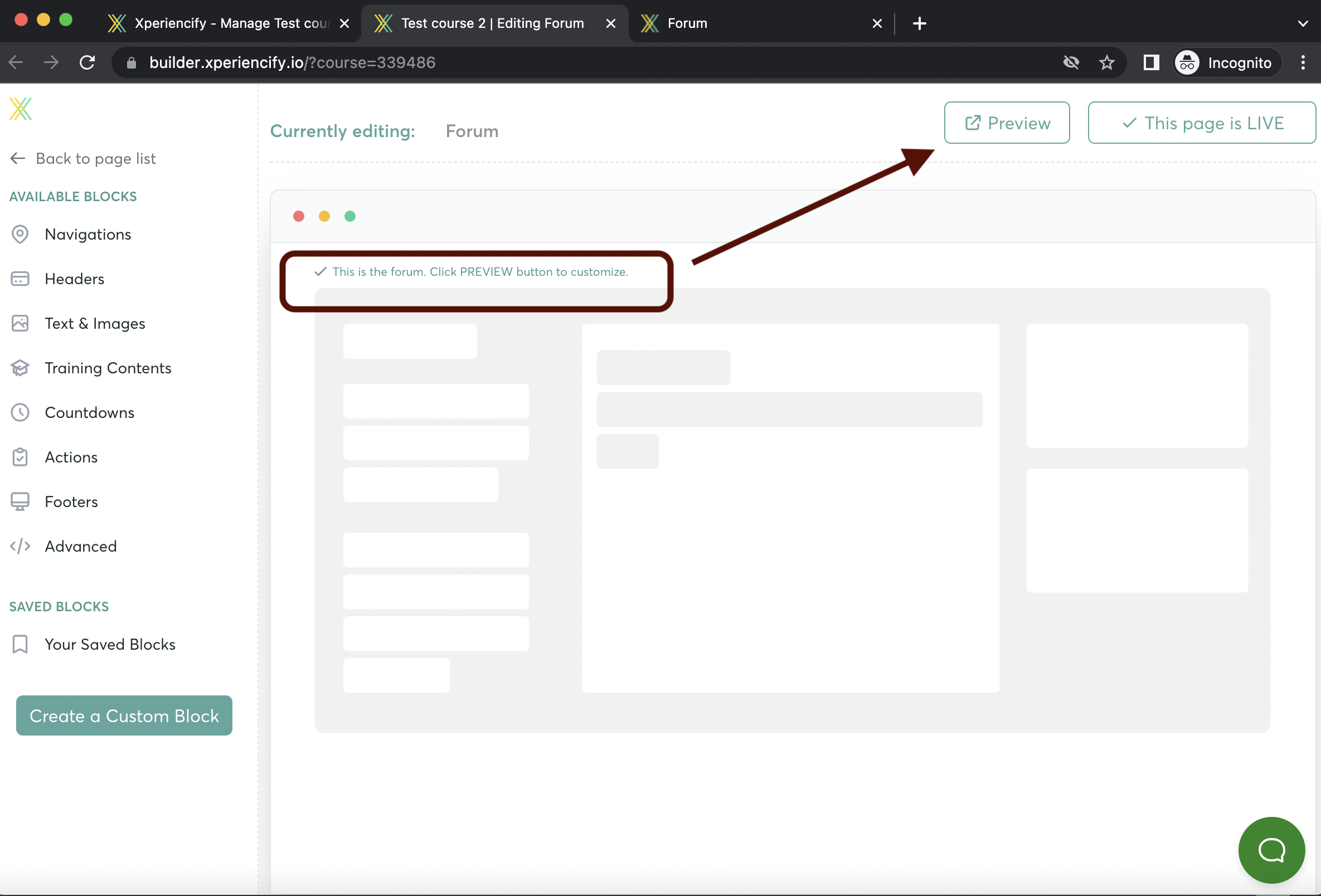
Using the Community Forum
Your Community Forum is divided into Groups, Spaces and Posts
- First step is to create a Group by clicking the plus sign:
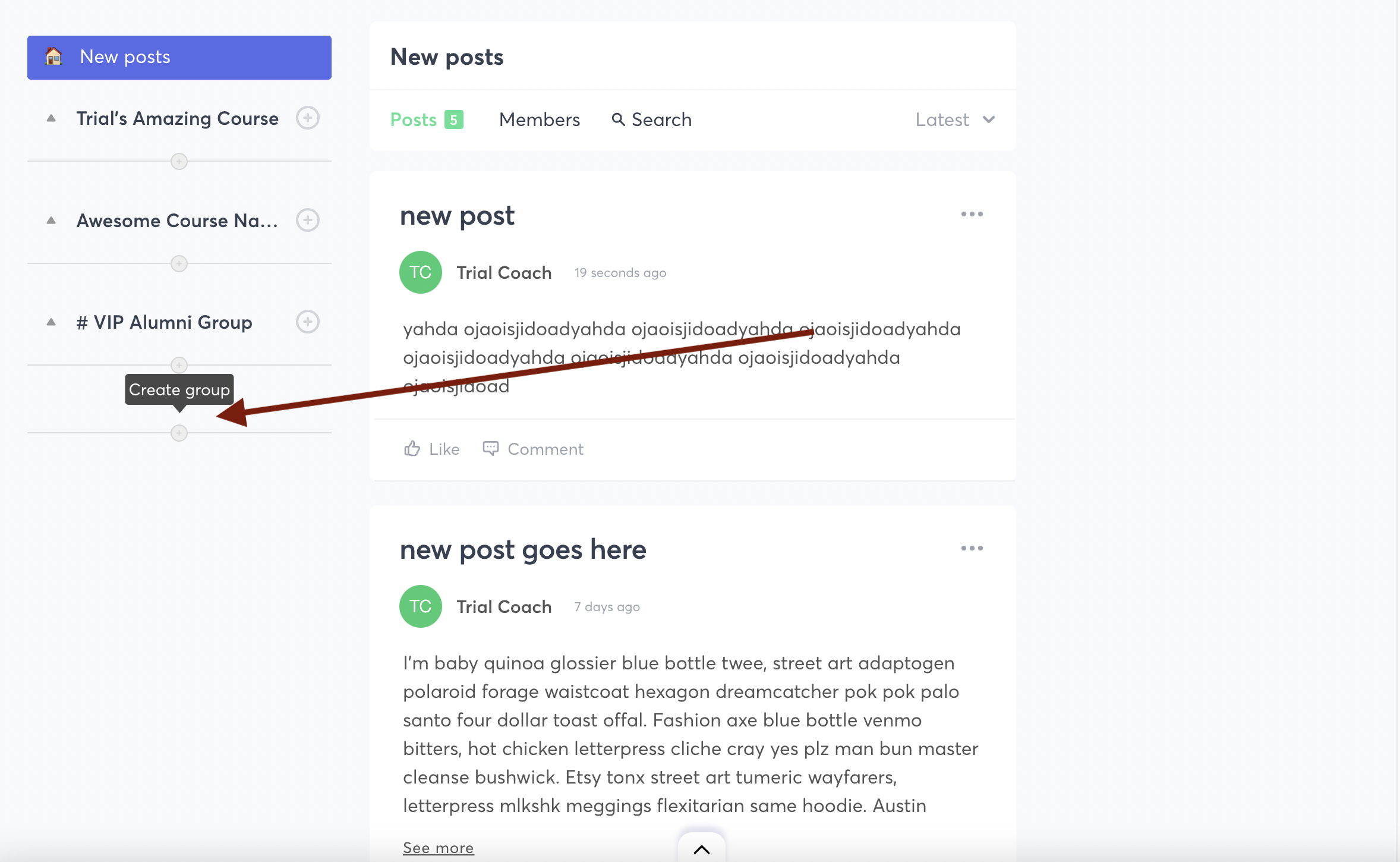
- You'll see options to create your Group Name, Accent Color, and select who should be able to view this group (everyone, only students in a particular course, or only students with a particular Tag.)
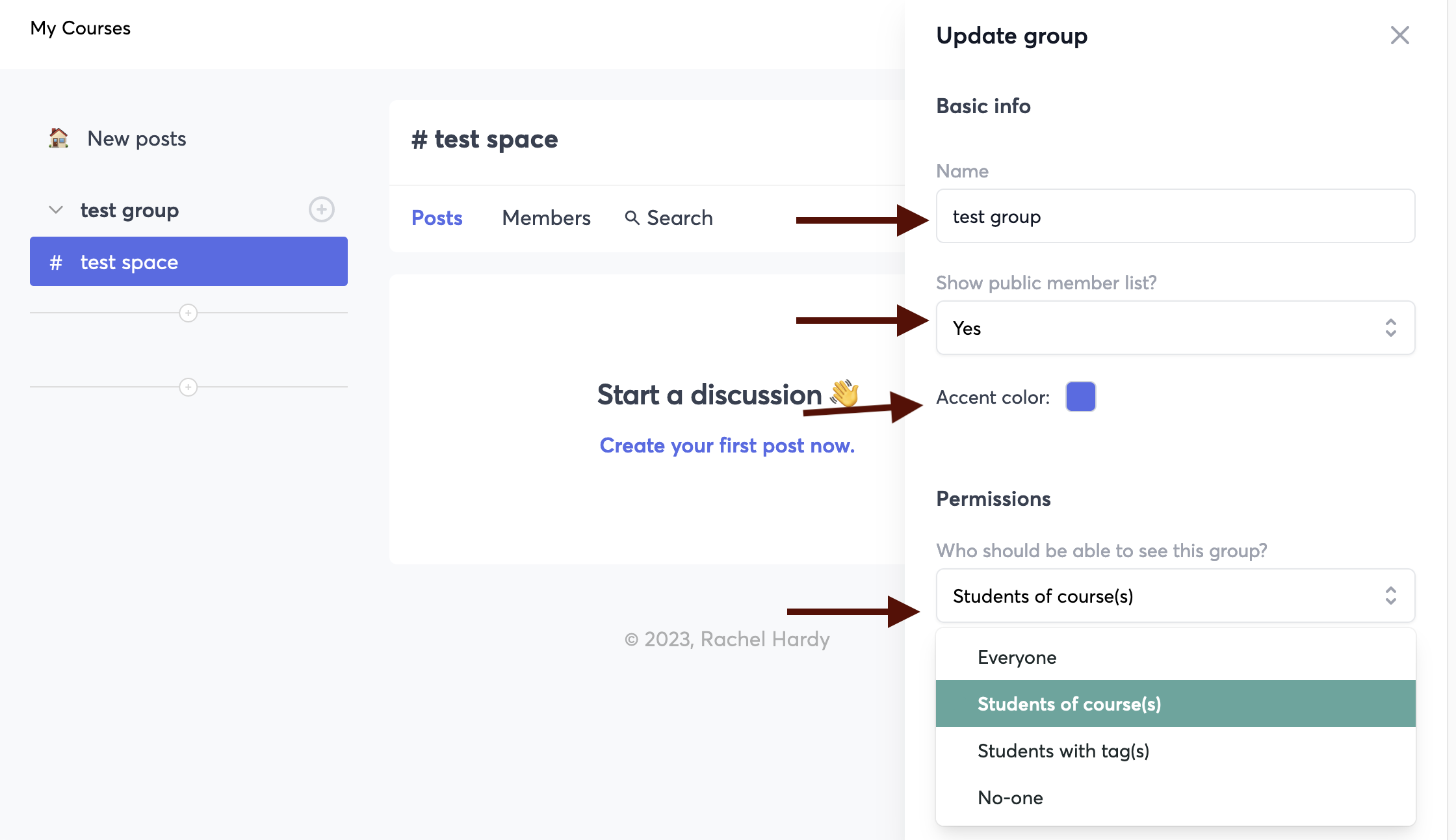
- Once you've created a Group, you'll see it on the left sidebar
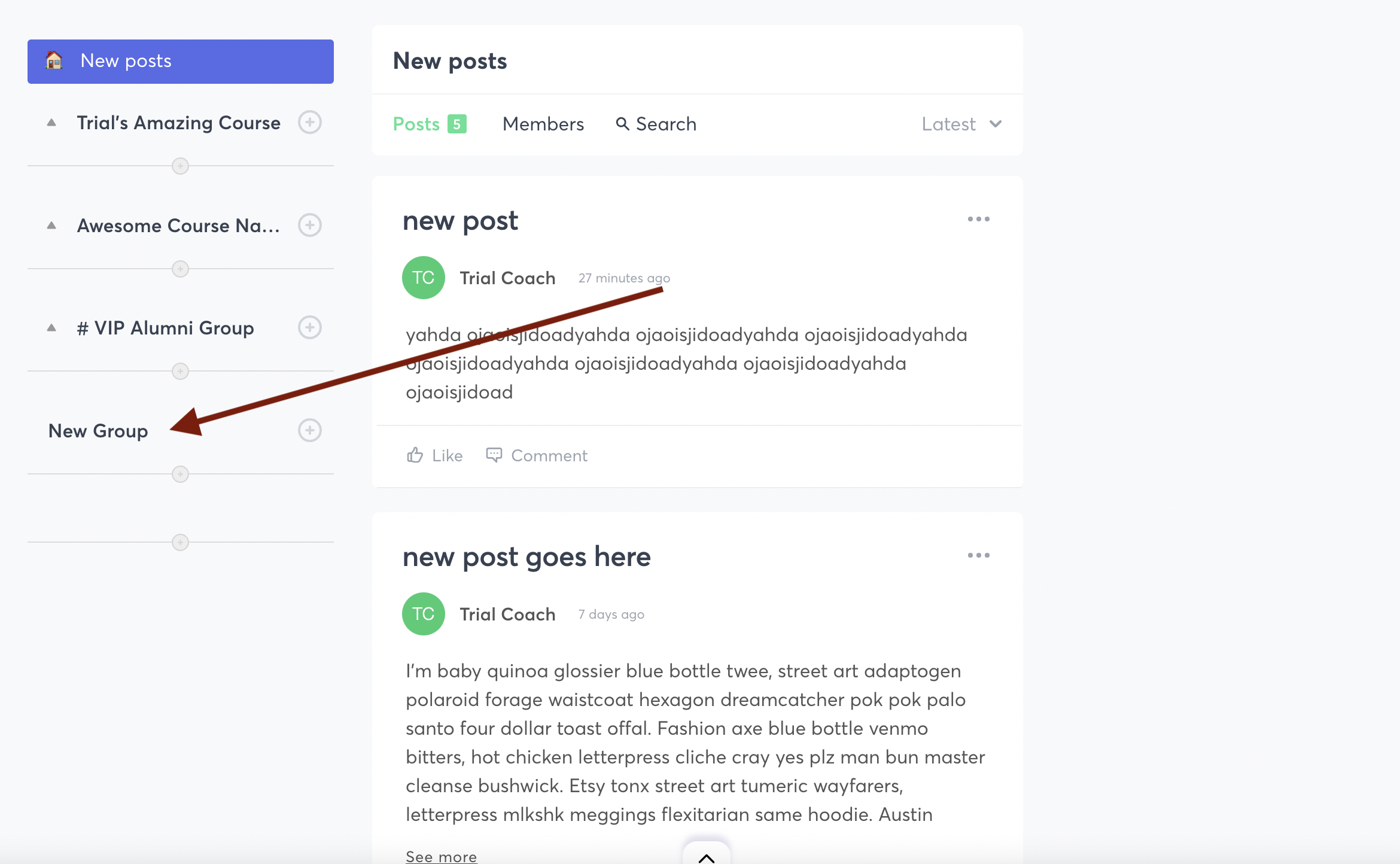
- Click to create a new Space within the Group
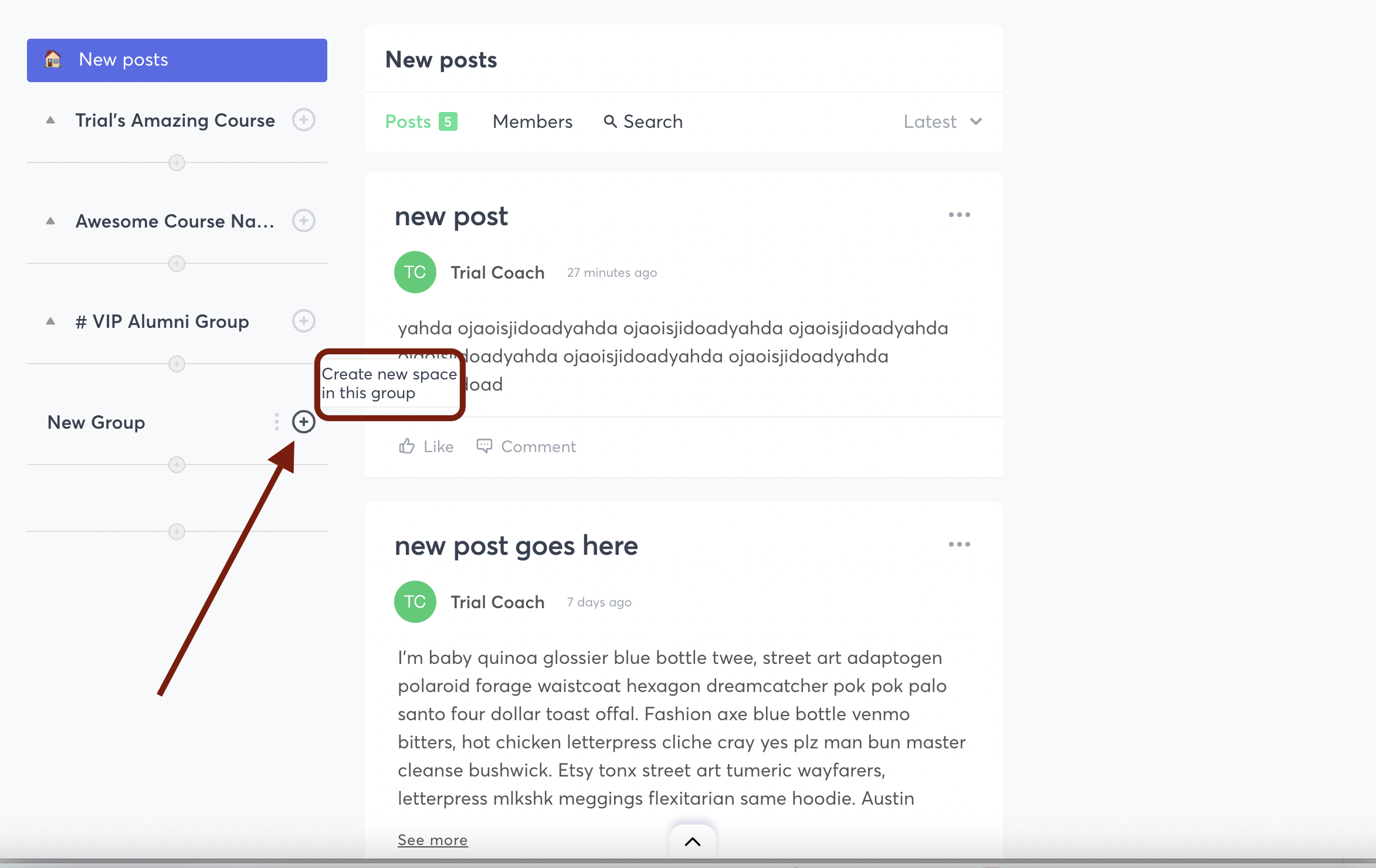
- Give your Space a name, and choose whether you want it to be connected to a particular Training
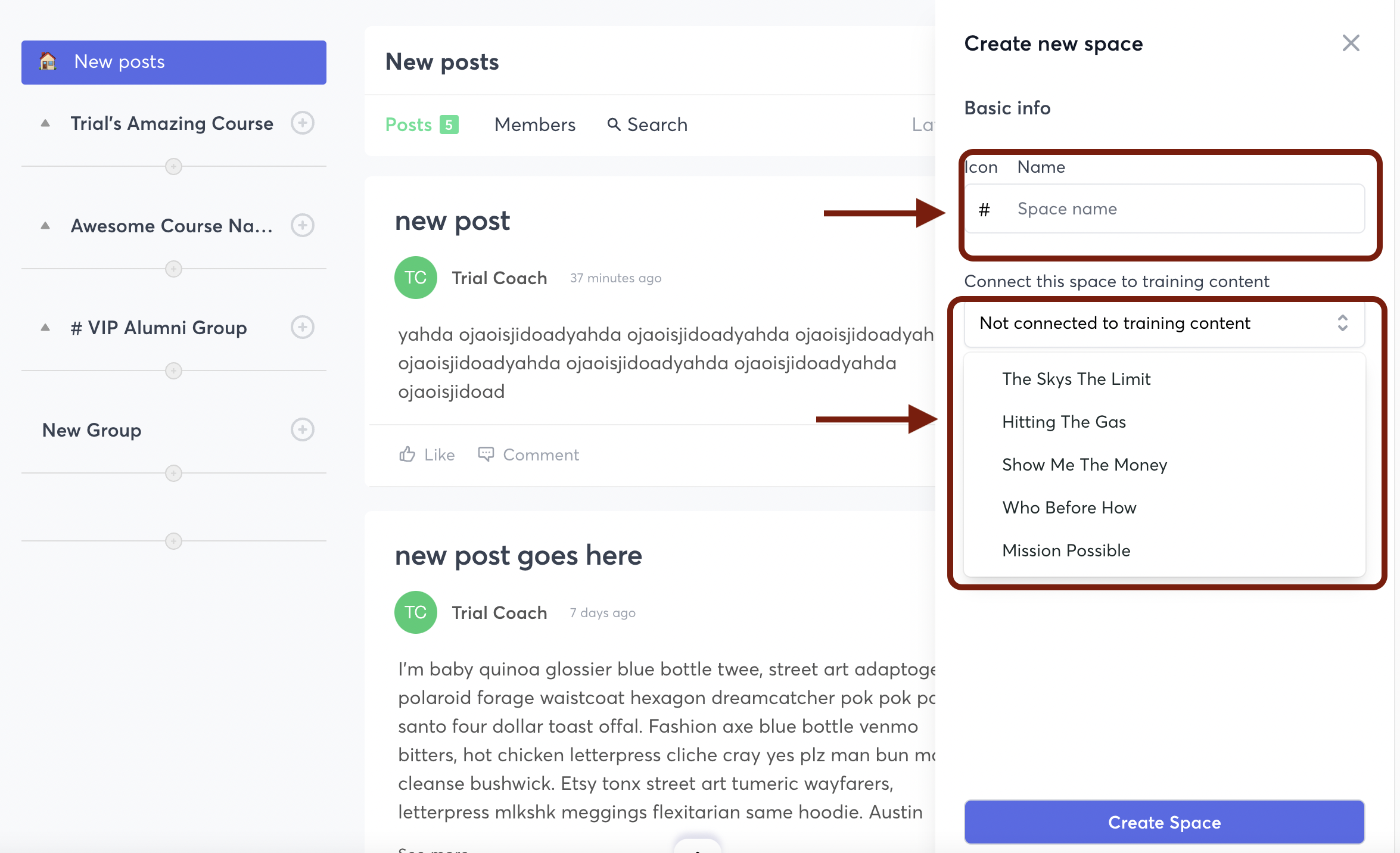
- Now, you'll see your Space on the left sidebar inside your Group
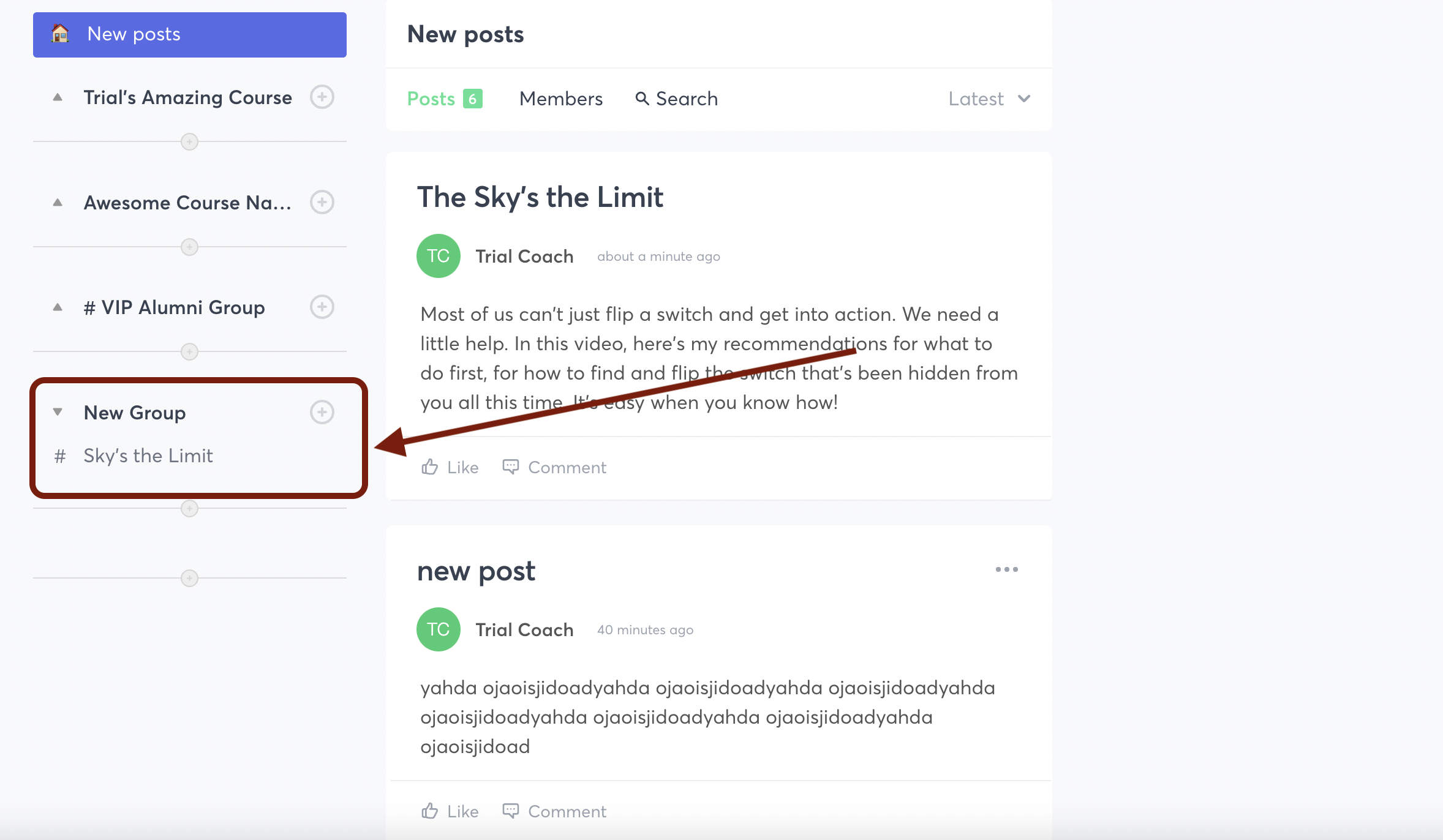
- Click to view Posts, Members, or Search within that Space!
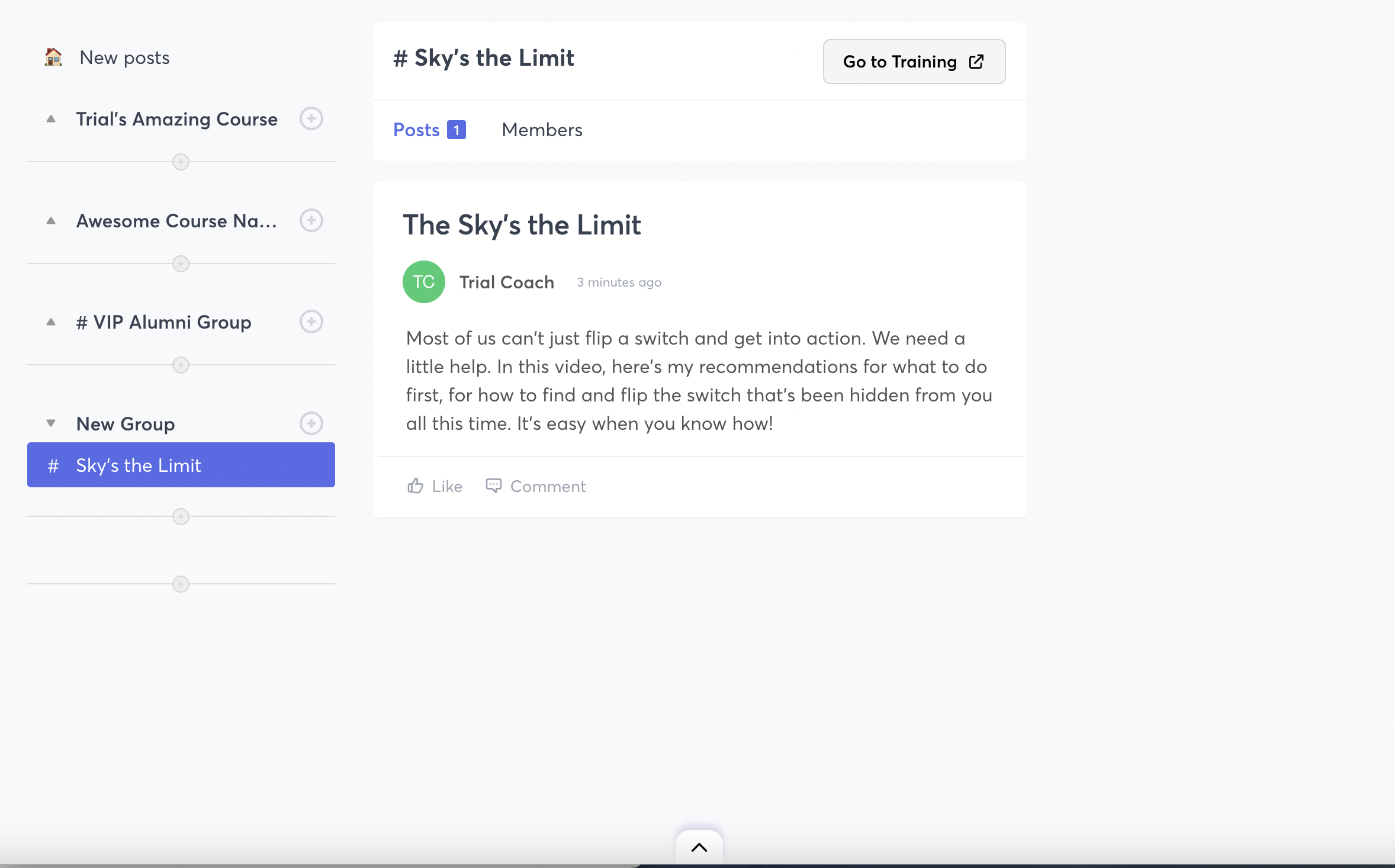
How to Create a New Post in the Forum
Once you've created a Group and created a Space inside that Group, you can now add a post.
Click on the arrow to open up the Group and show the Spaces that you've created
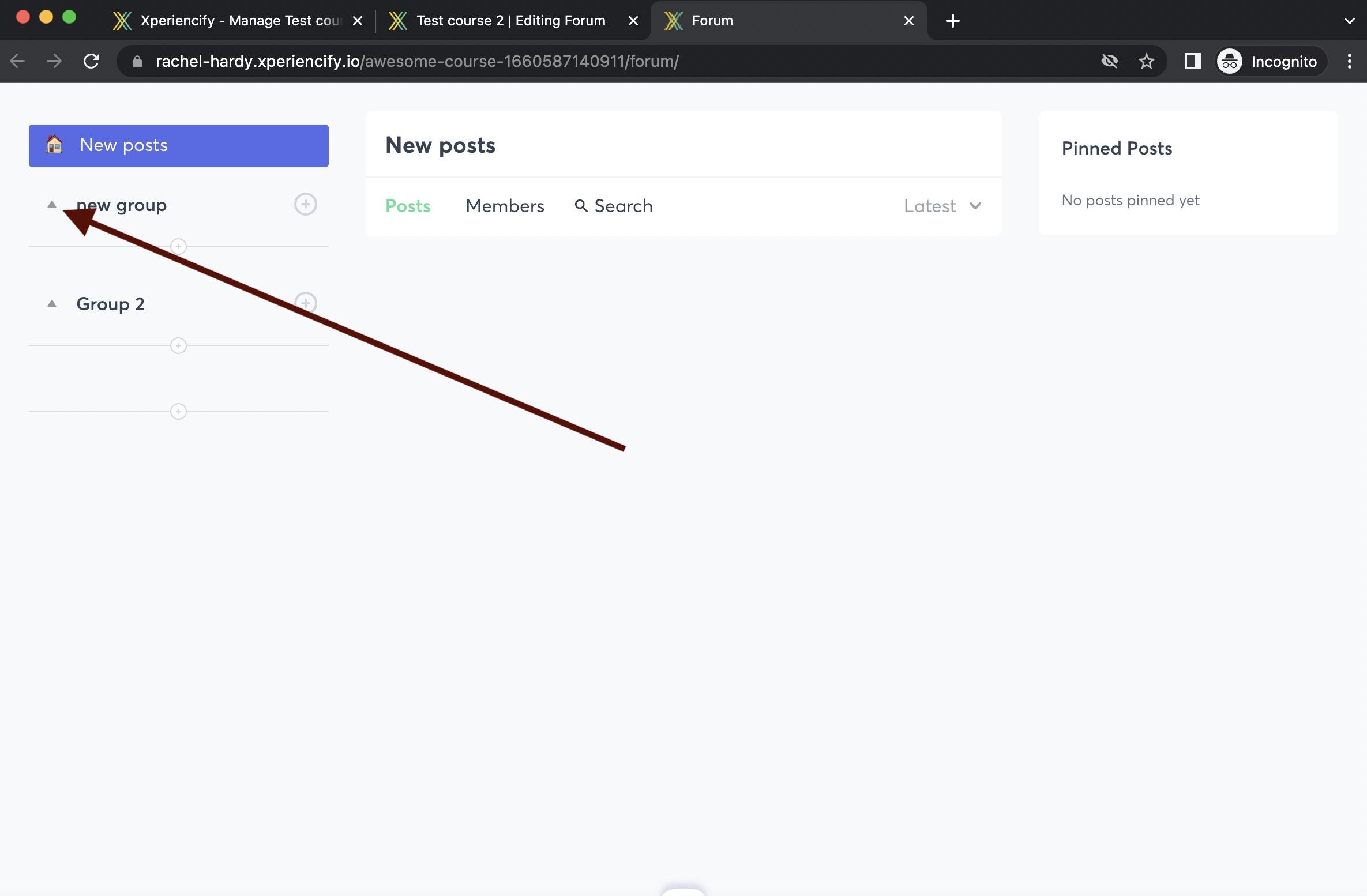
Click on the Space where you want to create a post
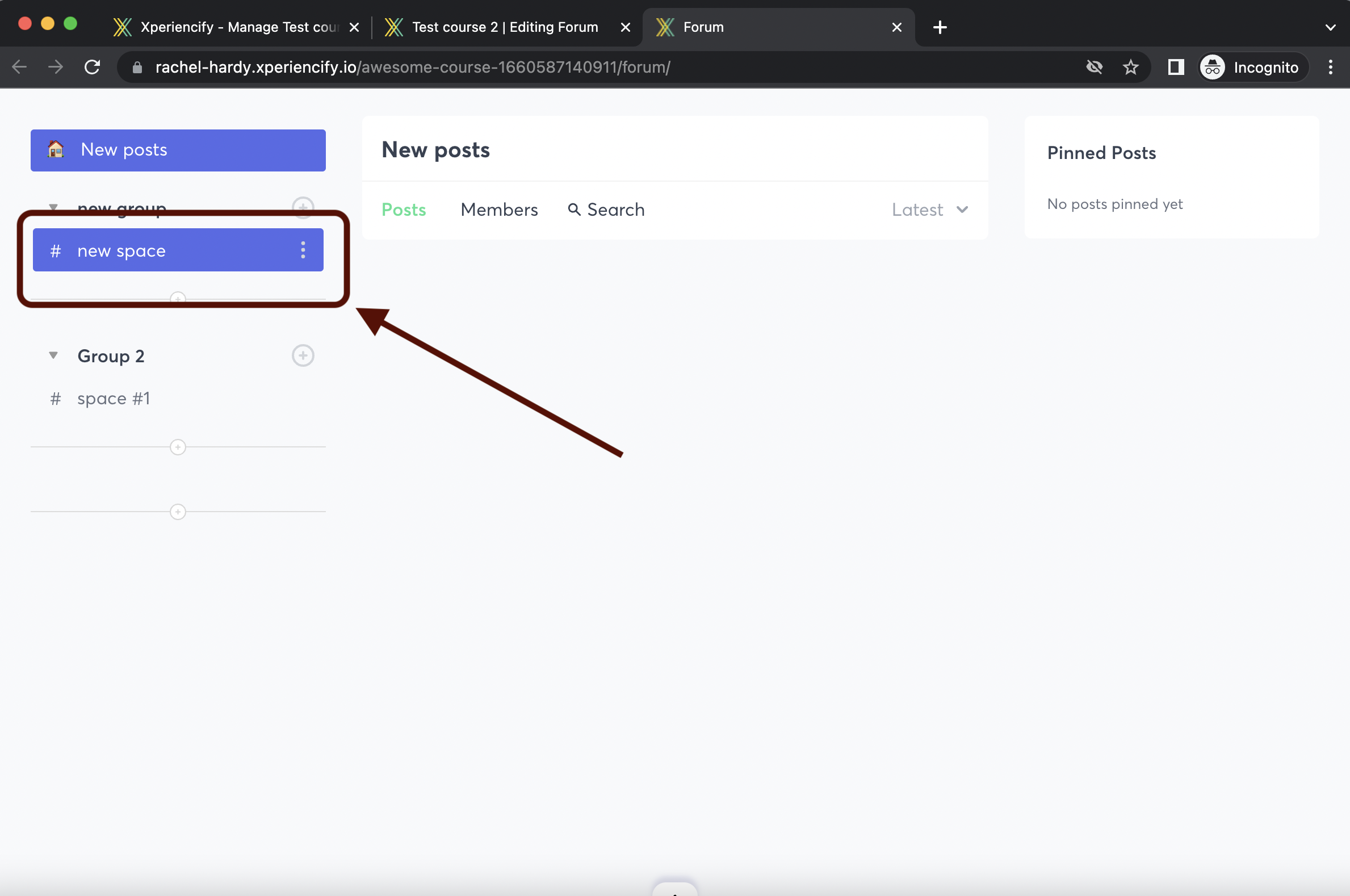
Click to create your first post

Write your post. You can include emojis, attach files, upload images, and add GIF's!
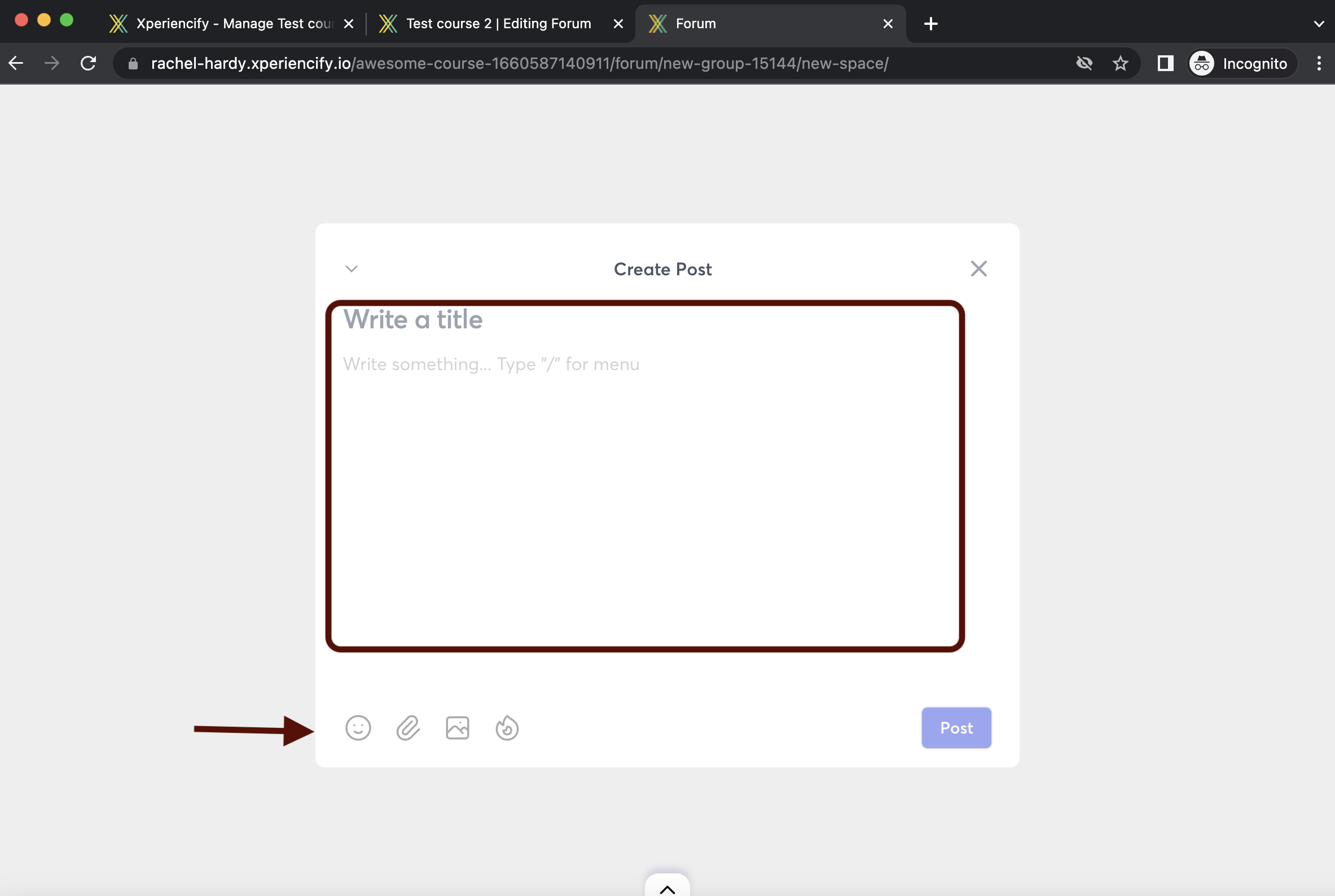
How Your Students Can Access the Forum
For your students to be able to access the Forum, you'll need to first add it to your Navigation Bar. Here's how to do that.
Once you've set up a tab on your Nav Bar, then your students can click to access the Forum